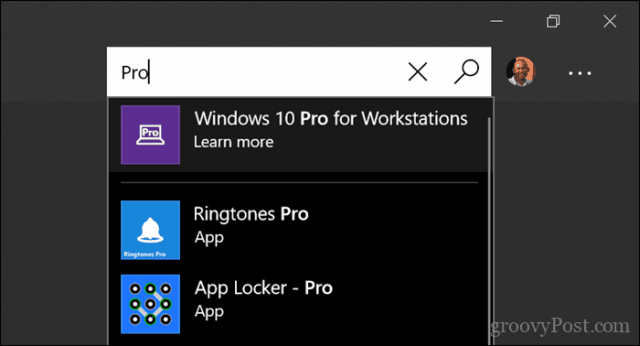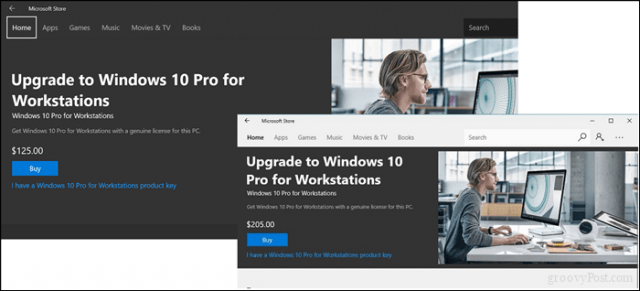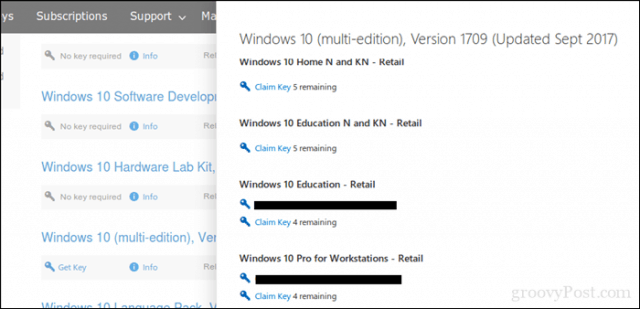What’s included in Windows 10 Pro for Workstations?
Features exclusive to Windows 10 Pro for Workstations include the Resilient File System (first introduced in Windows 8); persistent memory; faster file sharing through SMB Direct; and support for the latest high-end workstation processors from Intel and AMD. Here’s a summary from the Windows Blog:
ReFS (Resilient file system): ReFS provides cloud-grade resiliency for data on fault-tolerant storage spaces and easily manages very large volumes. ReFS is designed to be resilient to data corruption, optimized for handling large data volumes, auto-correcting, and more. It protects your data with integrity streams on your mirrored storage spaces. Using its integrity streams, ReFS detects when data becomes corrupt on one of the mirrored drives and uses a healthy copy of your data on the other drive to correct and protect your precious data.Persistent memory: Windows 10 Pro for Workstations provides the most demanding apps and data with the performance they require with non-volatile memory modules (NVDIMM-N) hardware. NVDIMM-N enables you to read and write your files with the fastest speed possible, the computer’s main memory speed. Because NVDIMM-N is non-volatile memory, your files will still be there, even when you switch your workstation off.
More Features
Faster file sharing: Windows 10 Pro for Workstations includes a feature called SMB Direct, which supports the use of network adapters that have Remote Direct Memory Access (RDMA) capability. Network adapters with RDMA can function at full speed with very low latency while using minimal CPU. For applications that access large datasets on remote SMB file shares, this feature enables:Increased throughput: Leverages the full throughput of high-speed networks where the network adapters coordinate the transfer of large amounts of data at line speed.Low latency: Provides speedy responses to network requests and, as a result, makes remote file storage feel as if it is directly attached storage.Low CPU utilization: Uses fewer CPU cycles when transferring data over the network, which leaves more power available to other applications running on the system.Expanded hardware support: One of the top pain points expressed by our Windows Insiders was the limits on taking advantage of the raw power of their machine. Hence, we are expanding hardware support in Windows 10 Pro for Workstations. Users will now run Windows 10 Pro for Workstations on devices with high-performance configurations, including server-grade Intel Xeon or AMD Opteron processors, with up to 4 CPUs (today limited to 2 CPUs) and add massive memory up to 6TB (today limited to 2TB). Source
How do you upgrade to Windows 10 Pro for Workstations?
The sound of Windows 10 Pro for Workstation features might make you think it’s out of reach for mere mortals, but it’s actually quite accessible. Users needing its unique features will be able to acquire it multiple ways. Of course, the easiest option is through one of Microsoft’s hardware partners, such as Dell, HP, or Lenovo. But for users who might have an existing system, you can get it through a couple of other channels. Users can upgrade to Windows 10 Pro for Workstations from the new Microsoft Store app. Open the Store, search for Pro, then click the result Windows 10 Pro for Workstations.
The cost to upgrade will vary. A full license will cost about $205, while an upgrade from Home or Pro will cost about $125.
The ISO Method
If you are subscribed to Microsoft’s Visual Studio Subscriptions, you can download an ISO image containing the install files for Windows 10 Pro for Workstation. I did this, but I soon discovered no specific option to choose Windows 10 Pro for Workstations during setup. The features are actually enabled as an add-on using the standard Windows 10 1709 image. So, the first thing you will need to do is install Windows 10 Home or Pro Fall Creators Update version 1709. Next, grab a key from your MSDN subscription for Windows 10 Pro for Workstations.
Microsoft also notes on its software download page that you will need to reinstall Windows 10 Pro if you plan on reinstalling Windows 10 Pro for Workstations. You will then be able to upgrade again through the new Microsoft Store app.
In Windows 10 Pro, open Start > Settings > Update & security > Activation. Click the link to change the product key, enter the product key, then click Next. Voila! Your installation is automatically transformed into Windows 10 Pro for Workstations. I didn’t even need to reboot. It turns out this edition is about enabling features, not fundamental changes to the operating system itself.
For users just curious to see what’s different in this edition and how it performs, you can try it out in an unactivated state. Microsoft documentation provides diagnostic keys for Windows 10 Pro for Workstation to upgrade an existing installation.
How Does it Compare to Windows 10 Enterprise?
Windows 10 Pro for Workstations is not a superset of Enterprise—they are on par with each other, and Microsoft plans to provide the same features to customers running that edition. Windows 10 Enterprise is a volume license client available to organizations that deploy Windows 10 to hundreds or thousands of devices for those who don’t know. So, that’s how you can get Microsoft’s latest edition on your device. You won’t see any striking benefits on average machines. This is really for a specialized market where the hardware takes precedence. Everyday users and enthusiasts are best served by existing editions such as Home and Pro. Windows 10 Pro, in particular, is advantageous because of its numerous built-in controls, especially for services like Windows Update. There you have it, Microsoft’s new powerful edition of Windows 10 for systems that need it. Let us know in the comments if you need such an edition. Comment Name * Email *
Δ Save my name and email and send me emails as new comments are made to this post.
![]()