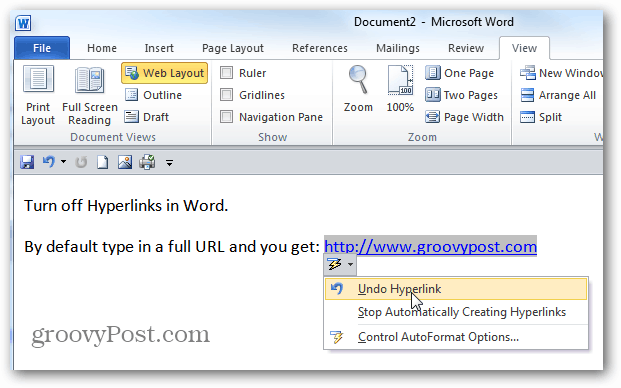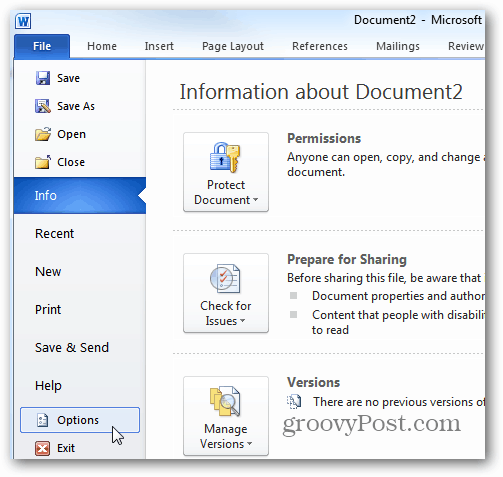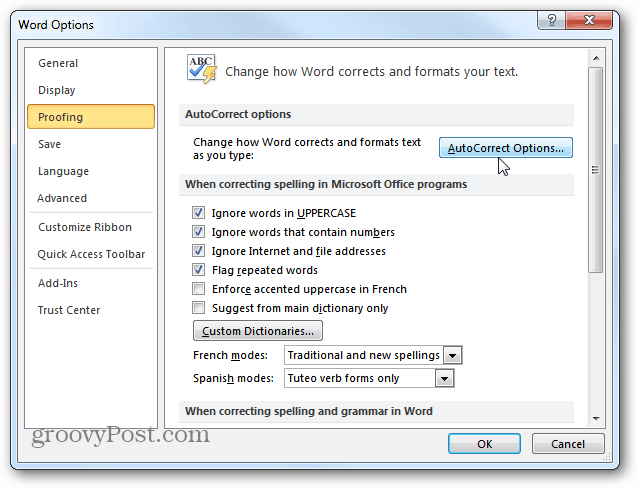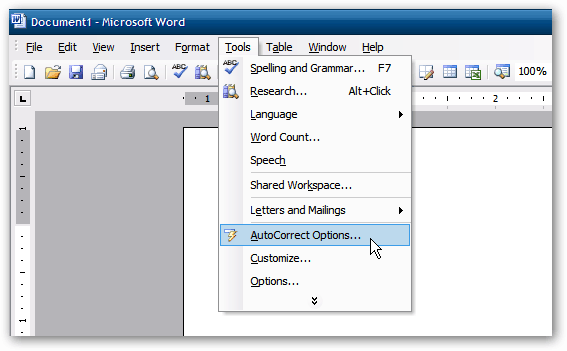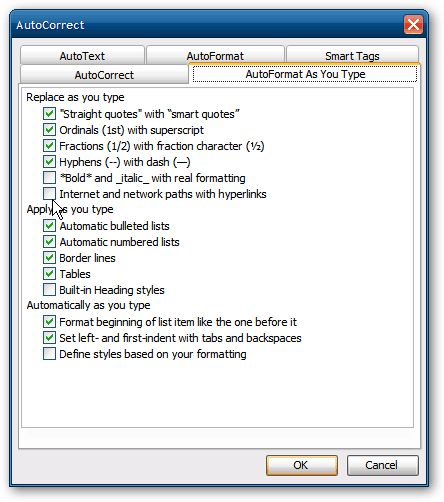First, click the File tab then click Options.
Now select Proofing in the left panel. Click AutoCorrect Options on the right.
The AutoCorrect window comes up. Select the AutoFormat as You Type tab then uncheck Internet and Network Paths with Hyperlinks. Click OK. Then click OK again to close out of Word Options.
Now when you type in URLs or network paths, a hyperlink isn’t automatically created.
You can do the same in Word 2007 too. Click Tools » AutoCorrect Options.
Then go through the same procedure to uncheck Internet and Network Paths with Hyperlinks.
This is nice when you’re writing a term paper or any document that you’ll be typing in a lot of site URLs that you don’t want to make hot links. I never use the links in World and it really annoyed me when I accidentally clicked on a hyperlink… Comment Name * Email *
Δ Save my name and email and send me emails as new comments are made to this post.