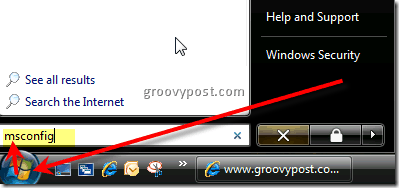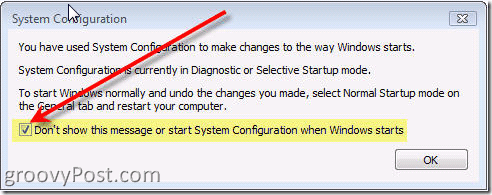UPDATE – Since I wrote this article, I’ve written YET ANOTHER another article on the subject which works for both Vista and Windows Server 2008. I find it’s a little simpler as well. Take a look at it here: Disable Windows Defender Service. Ok…. Back to this original article… 1. Click Windows Start button, Type MSCONFIG in the Start Search box and Press the Enter key
2. Click Startup tab, Scroll down and UnCheck Windows Defender Startup Item. Click OK to Save config change
3. No need to reboot, Click Exist without restart
Additional Information (on next boot): Windows Vista monitors the use of MSCONFIG. After you reboot and login, Vista will prompt you with a box explaining that you recently made a change and explaining how to back out the changes if desired. Below is my recommended response to this Vista System Configuration Prompt. 4. Check box Don’t show this message or start System Configuration when Windows starts and Click OK
All done! GROOVY :) Tags: client, howto, vista, security, windows defender From what I can tell, if Windows Defender is already disabled, you will gain little system resources from removing it from your Startup. You should be fine by just following the steps outlined here: https://www.groovypost.com/howto/microsoft/vista/disable-windows-defender-for-microsoft-vista/ -Beavis Probably the next best thing: https://www.groovypost.com/howto/microsoft/vista/disable-windows-defender-service-in-windows-server-2008-or-vista/ :) ? Please post all further Questions or Comments in our Free Tech Support Community Forum Thanks, -MrGroove Have you installed Windows Security Essentials?