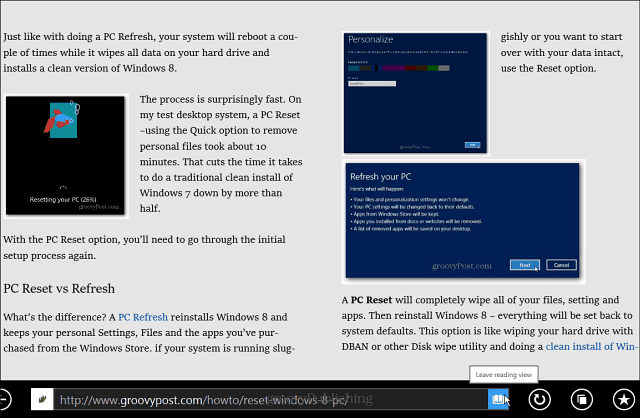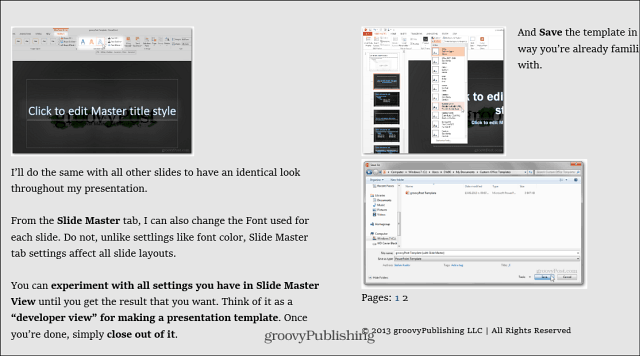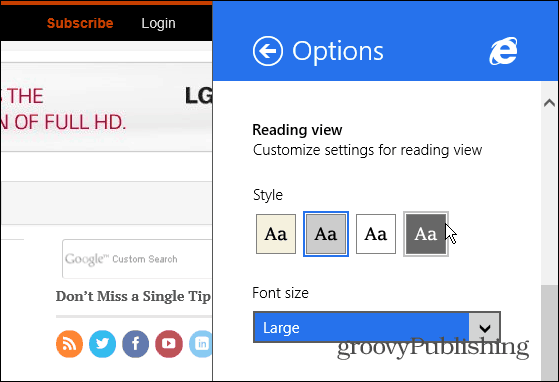Using Reading View with Modern IE 11
When you’re on a page with a long article or multiple pages, sometimes it’s nice to be able to read it in one clean fell swoop. Reading View removes the clutter of ads and other elements of the page that can disrupt your reading flow. For example, here’s a look at one of our articles here on groovyPost. Simply click or tap the book icon located at the lower right of the address bar.
Once you toggle to Reading View, the article displays much like articles do in the Bing News app. You can continue reading the articles by swiping on a touch enable device, or use the scroll wheel on your mouse.
Reading View is really nice for articles that are broken up into multiple pages.
Not only does it display the text an images of an article – sans ads, buttons, and other clutter – but it displays the full article from each page in one article.
If you want to customize how the text and background looks, go to Settings > Options and scroll down to the Reading View section. There you can choose a color scheme and the size of the font.
Reading List is another new app in Windows 8.1 and it works with IE 11 and Reading View. This is great as you can view your saved articles in a much cleaner view in split screen. Also remember the 8.1 update allows you to custom resize the side-by-side screens and not have to rely on the 70/30 split that’s currently the default in version 8.
At the time of this writing, Read View is not available on the Windows 8.1 Preview but is available in the final RTM version. Windows 8.1 is a free update to all owners who are currently running Windows 8 or RT. Comment Name * Email *
Δ Save my name and email and send me emails as new comments are made to this post.
![]()