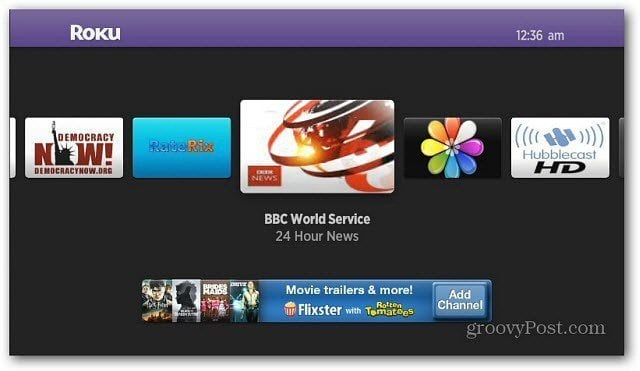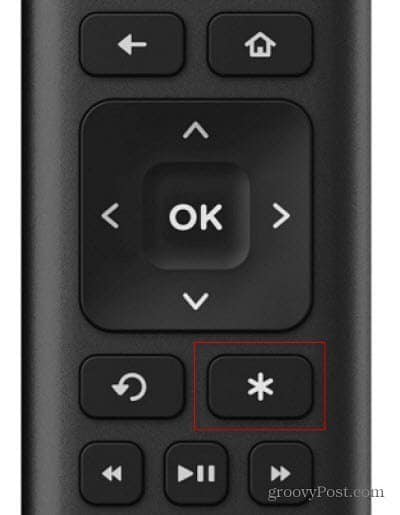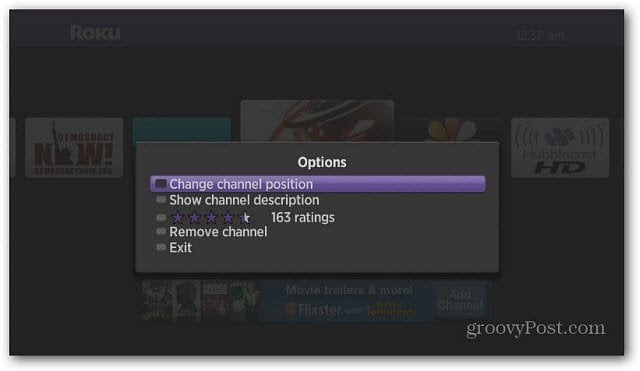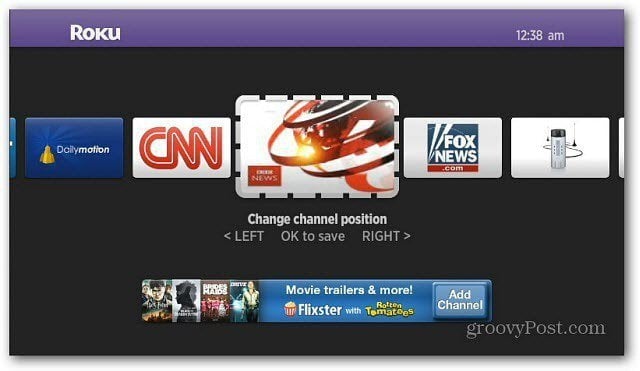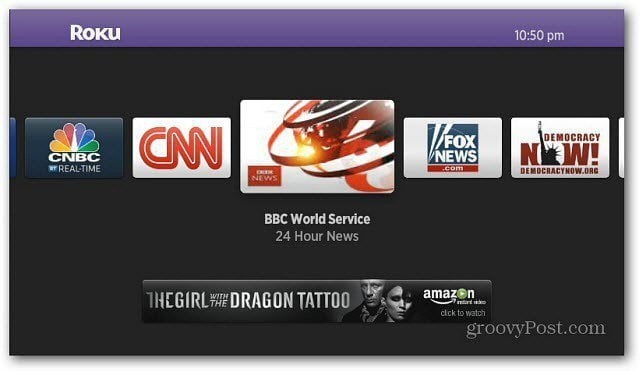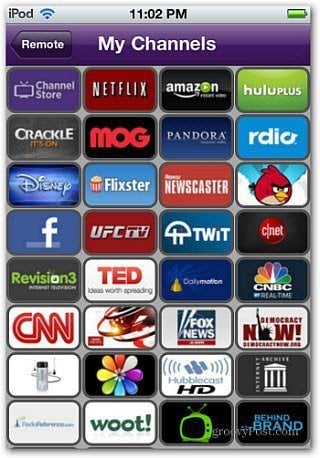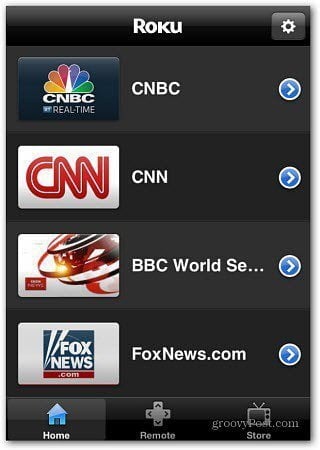From the main menu, select the channel you want to move.
Hit the Option key on your remote. It’s the * asterisk key.
That brings up a sub menu. Select the first option – Change Channel Position.
The channel icon will be highlighted, now scroll to the location where you want it. Here I am grouping together my News channels.
After you have it where you want, press OK on the remote.
That’s it! Grouping your favorite channels together makes it easier to access the one you want. For an even easier way to access your favorite channels, use the Remote for Roku on your iPhone or iPod touch. Or the free Roku app – both available in the iTunes App Store.
Anybody out there have any comments on the WD-TV??? https://www.groovypost.com/reviews/top-tv-streaming-devices/ I’ve had my Roku about 6 months and it’s still the shiney new toy because there is is always something new to check out. A couple of friends got their own after seeing mine and they love it. One told me this morning that he is dropping cable. Comment Name * Email *
Δ Save my name and email and send me emails as new comments are made to this post.