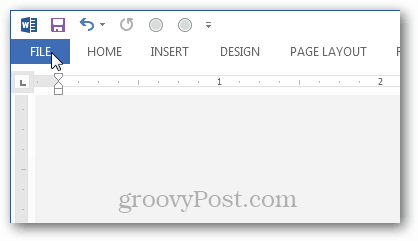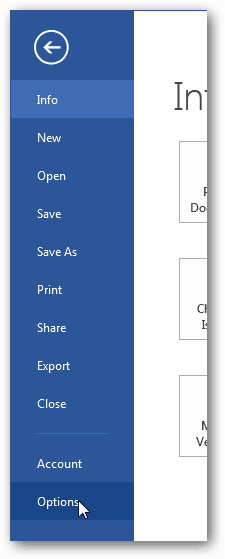Print Background Color and Images in Word Documents
First, open Word 2013 and click the File menu.
Next, from the backstage view click the Options button.
In Options, select the Display tab and then check the “Print Background Colors and Images” box. Then make sure to click OK to save the changes and exit.
Now when you print, background colors or background images will now show up. As mentioned above, this can use up a lot of ink. You may want to keep this feature disabled until you are ready to print your final copies.
Comment Name * Email *
Δ Save my name and email and send me emails as new comments are made to this post.
![]()