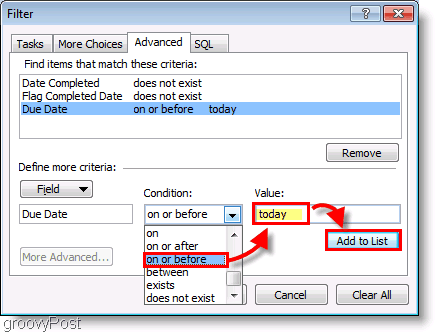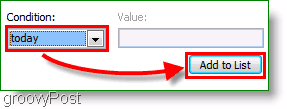The Outlook To-Do bar packs into Outlook as an outstanding time organization tool. Personally, it keeps me from being late to meetings, finishing deadlines on time, and remembering that it’s time to buy new groceries. Like the good assistant, it keeps track of every task that you ever put into it. But one of the only downsides of using To-Do bar is that if you are keeping track of a lot of tasks, it can become claustrophobic. Happily, there is a way to escape from the overwhelming cluster of expired tasks! Using filters, we can change what tasks will display and when. There’s a couple of different setups that are ideal for optimal, non-clustered organization.
Set Outlook to show you tasks from the current daySet Outlook to show you tasks from the current day and those that are overdue
Let’s take a look at how to set this up! How to Make the Outlook 2007 To-Do Bar Show Only Tasks From Today
- Right-Click the Arrange By menu and Click Custom.
2. Okay, this next step can get a little crazy. Click Filter and the filter window will pop-up; on it Click the Advanced tab. Then Click Field and on the drop menu Click Date/Time field > Due Date.
3. Next, under the Condition menu, Click on or before, and then in the value box Type in today. To save and continue, Click Add to List.
Optional 3.a: If you don’t want to display overdue tasks just use the today condition.
All done! Now when you look at your To-Do Bar, you’ll still see expired tasks from yesterday not marked as completed. Incomplete tasks will show up as red, while your other tasks for today will remain standard color. This color-coding should help to keep you from forgetting things!
Questions, Comments, Totally lost? Drop us a comment below, or Join us in our Free Technical Support Community Forum! Comment Name * Email *
Δ Save my name and email and send me emails as new comments are made to this post.