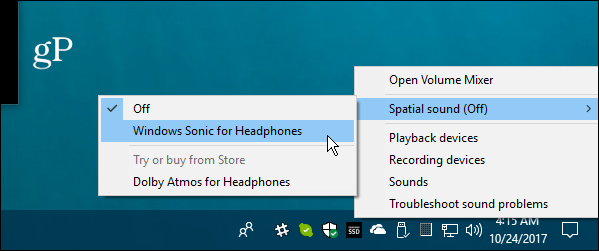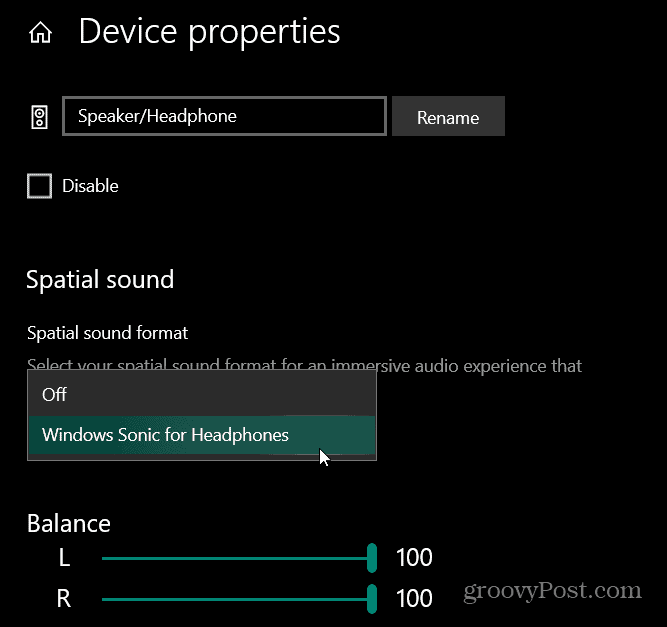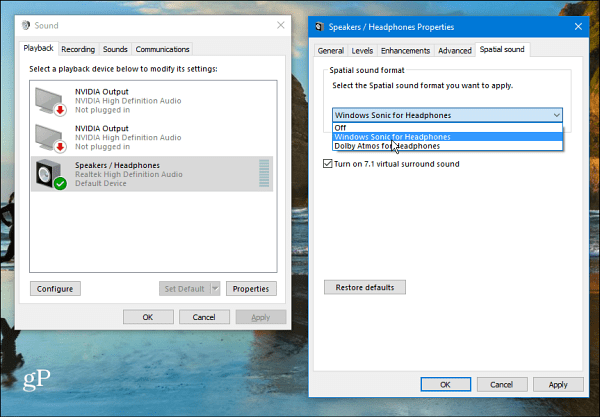Turn on Windows Sonic for Headphones
To turn it on, right-click the speaker icon on the taskbar and select Spatial sound > Windows Sonic for Headphones from the menu.
You can also find it in the Settings app. Head to Settings > System > Sound and click the Device Properties link under the Output section. Then choose “Windows Sonic for Headphones” from the menu under the Spatial Sound section.
Alternately, you can hit the Windows key and type: control panel and open the classic Control Panel. From there click on Sound.
Now highlight your playback device and click Properties. In the resulting window click the Spatial Sound tab and then choose “Windows Sonic for headphones” from the drop-down and click OK.
I tried this out on three different types of headphones. A decent set of Sennheiser earbuds, an expensive set of A-audio cans, and a cheap set of earbuds that I had accumulated somewhere along the way. As you’d expect, the quality headphones produced the best experience. Still, even with the cheaper ones, I could hear the difference and would recommend trying it out to see if it’s your cup of tea. The spatial sound feature was introduced in Windows 10 version Creators Update (Version 1703). Currently, this is best for gaming and while watching movies. Of course, the effectiveness of the feature will vary based on the quality and type of headphones you use. Still, whether you’re an audiophile or not, this is a cool feature to try out if you use headphones while working with your computer. There is an undeniable difference in sound while it is enabled. Have you tested out Sonic Spatial Sound on Windows 10 device? Let us know whether you like it, or not so much. Microsoft are improving Sonic each update they release from W10. With the latest Fall creators update Sonic is sounding much better and more spatial, without losing his typical crisp sound of surround (With 5.1 movies and games) But, of course, Sonic only unleash his true potential with some movie encoded in TrueHD Atmos 7.1, i suggest to try this and you will hear sounds coming from above, below, around, a whole new level of immersion. Comment Name * Email *
Δ Save my name and email and send me emails as new comments are made to this post.
![]()