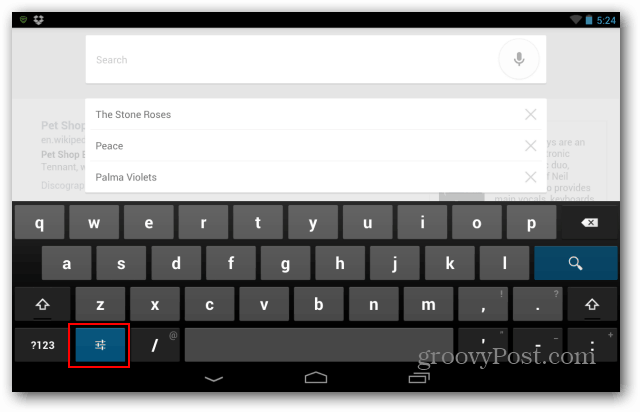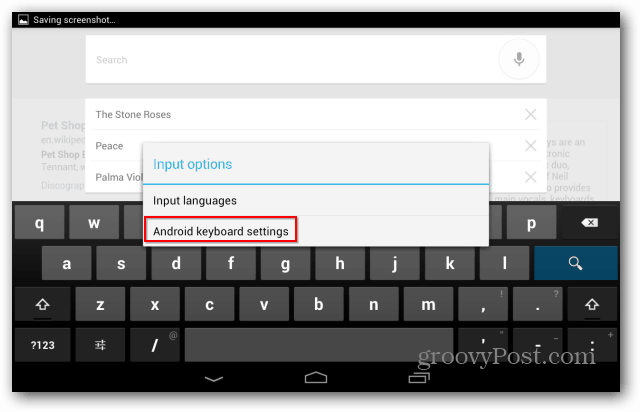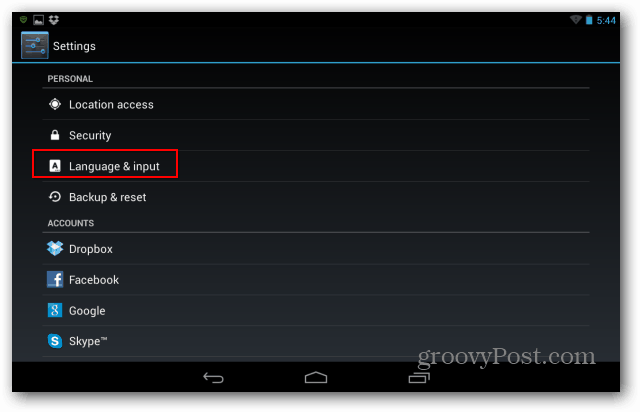Turn Off Nexus 7 Keyboard Sounds
There are actually two ways of doing this. The easiest is when the keyboard is displayed on the screen. Tap the Settings button – it’s the second one on the bottom left side of the keyboard.
The Input Options menu comes up. Tap Android keyboard settings.
On the next screen, uncheck Sound on Keypress.
The other way to do it is to go into the Settings menu, in your Nexus 7’s Apps screen. Scroll down and tap Language & input under Personal.
Tap the Settings button next to the name of the keyboard you’re using.
Now, find Sound on keypress and make sure it’s not selected.
Of course, you can also do this by holding the volume down button on the side of your tablet, but that will turn all of the sounds off, including notifications. Comment Name * Email *
Δ Save my name and email and send me emails as new comments are made to this post.
![]()