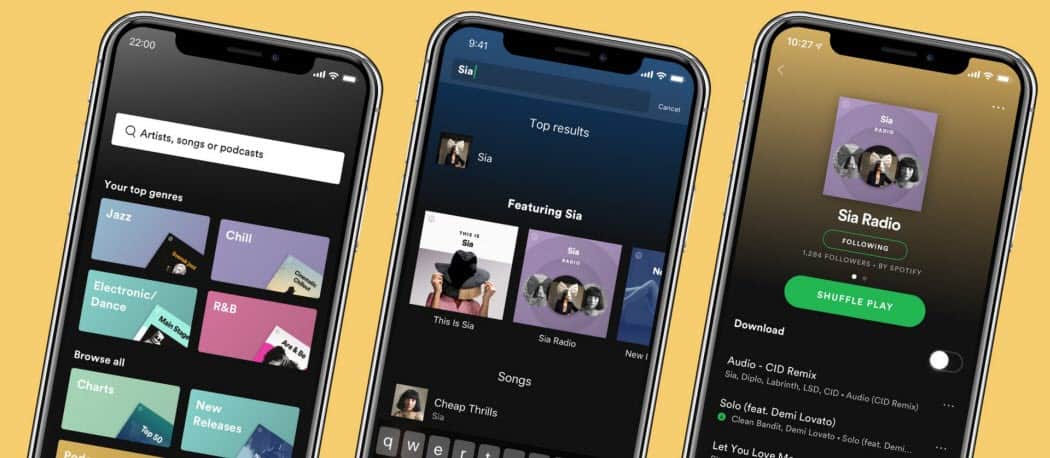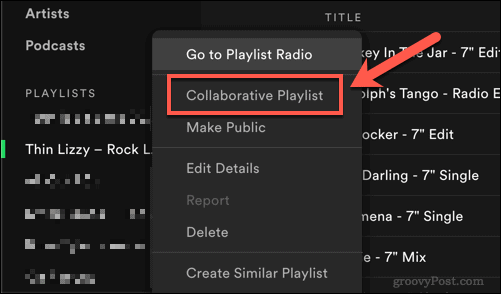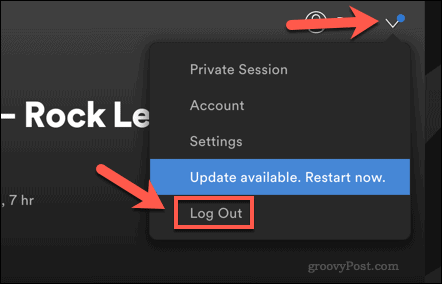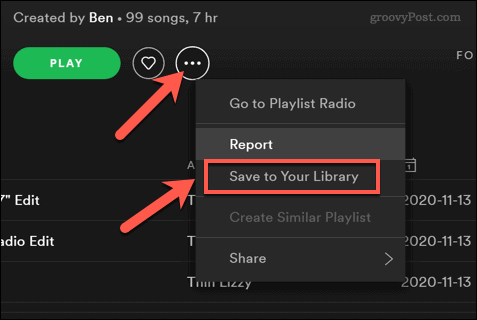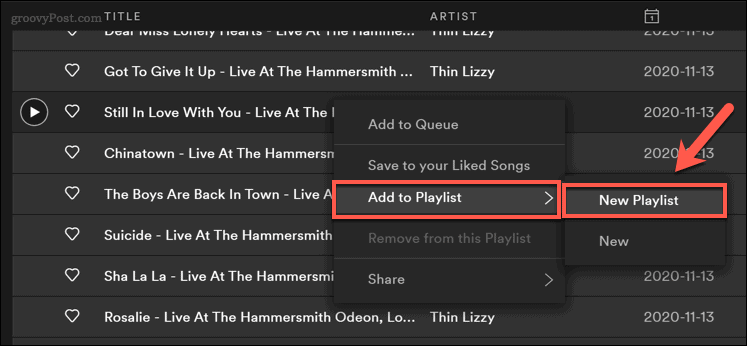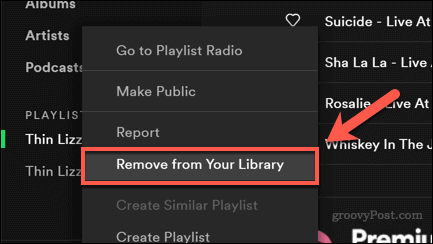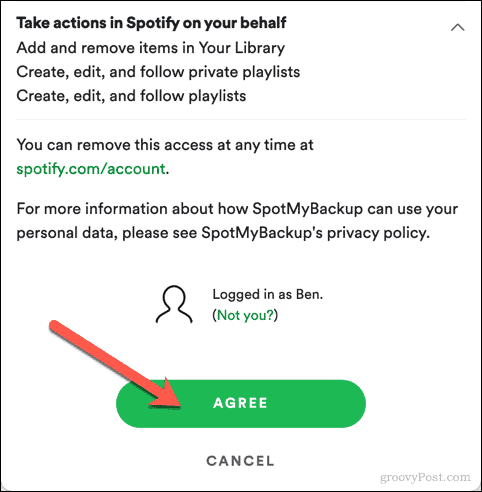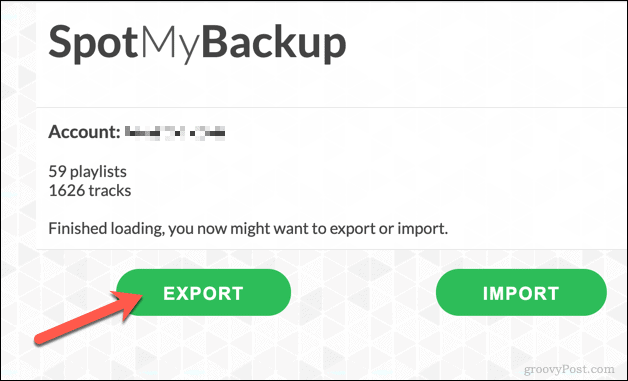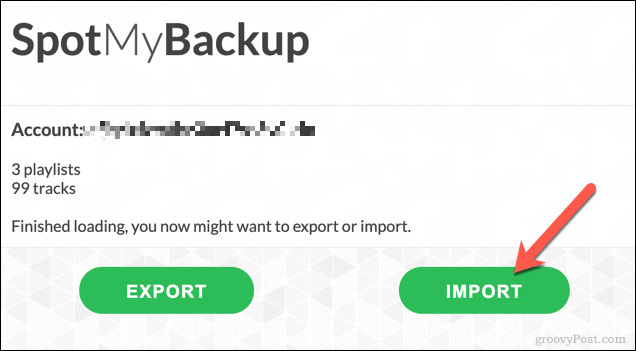If you’re looking to clear out your recommendations, it may be time to transfer your preferred Spotify playlists over to a new account, allowing you to carry on listening to the songs you really enjoy. There are a couple of ways you can do this, from manually moving songs over to using online tools to transfer playlists instead. If you want to know how to transfer Spotify playlists to a new account, here’s what you’ll need to do.
Manually Copying a Playlist to a New Spotify Account
Unfortunately, Spotify doesn’t have a simple, built-in method for transferring playlists from one account to another. If you’re looking to copy songs over to a new account, you’ll need to do this manually for each playlist. The best way to do this is to use the Spotify app on Windows or Mac.
Sharing Playlists Between Spotify Accounts
To start, open the app (signed in as your old account) and right-click one of the playlists you want to copy. From the menu, press the Collaborative Playlist option. This will give your new account access to view and change the playlists.
Once the playlist status is changed, right-click the playlist and press Share > Copy Spotify URI.
Make a note of the value (eg. spotify:playlist:XXXXXXXX) in another location, such as a Word document or Microsoft OneNote notepad. Repeat these steps for each playlist you want to transfer. When you’re ready, sign out of Spotify by pressing the downward arrow icon in the top-right, then pressing the Log out option.
Once you’ve signed out, sign in again using your new account details. In the search bar, paste the first Spotify URI value you copied, then press the enter key on your keyboard.
The playlist will appear, allowing you to play, edit, or remove the saved music within. To save it to your new account, press the three-dots menu icon next to the Play button. From the menu, select the Save to Your Library option.
This will give you permanent access to the playlist from your old account. Your new account won’t be the owner of the playlist, however.
Copying Playlists Between Spotify Accounts
If you’d prefer, you can create a new playlist and copy the songs from the old playlist to it. This will give the new account full control over the playlist, giving you the option to delete it in the future. To do this, select the songs you wish to copy from the playlist you shared following the steps above. You can do this by holding the Shift key on your keyboard and selecting the first and last items in the playlist to select them all. Once the songs are selected, right-click the selected songs and press Add to Playlist > New Playlist.
This will create a new playlist for the songs you’ve selected. Once the new playlist is in place, you can remove the old playlist by right-clicking it and selecting the Remove from Your Library option.
In the pop-up menu, press Remove to confirm.
Repeat these steps for each playlist you wish to transfer. You may need to go back to your previous account and disable the Collaborative Playlist option to stop other users from being able to play or edit it.
Using Playlist Transfer Tools to Copy Spotify Playlists to a New Account
While the manual method above will allow you to copy songs from an old account to a new account, it can take a lot of time to complete. This is especially true if you’re transferring several playlists on Spotify to a new account. If you’d prefer to speed up the process, you can use online playlist transfer tools to copy playlists to a new account. Several of these exist, but one of the easiest to use is SpotMyBackup. This creates a full backup of your saved Spotify playlists, which you can then import into another account.
Creating a Spotify Playlist Backup Using SpotMyBackup
To start, head to the SpotMyBackup website and sign in by pressing the Login With Spotify button.
You’ll need to authorize SpotMyBackup’s access to your Spotify account. This is perfectly safe, but if you’re unsure, you can remove access later. In the pop-up Spotify window, sign in with your old user account, then press Agree to give the correct access.
Once authorized, SpotMyBackup will immediately begin to collate the songs, artists, and playlists you have saved to your account. Once the process is complete, press the Export option to download the backup file.
The backup file (in the JSON format) will contain a list of the songs, playlists, and other data from your old account.
Importing a Spotify Playlist Backup Using SpotMyBackup
Once you’ve downloaded a Spotify backup using SpotMyBackup, refresh the page and press Login With Spotify again, signing in with your new account details.
Repeat the process to grant SpotMyBackup access to your Spotify account. As before, you can remove this access later. Once approved, SpotMyBackup will begin to scan your new account. Press the Import option once this process is complete, selecting your saved JSON backup file to upload.
To upload the file, press the Choose file option.
With the uploaded file as a guide, SpotMyBackup will copy the songs, playlists, and other saved data to your new account automatically. These will appear in your account as soon as the process is complete.
Removing SpotMyBackup Access
Once you’ve copied your playlists to your new account, you can remove SpotMyBackup’s access to your account by heading to the Spotify account overview page. In the Apps section, press the Remove Access option next to the SpotMyBackup listing.
While this isn’t essential, removing SpotMyBackup’s access to your Spotify account is good practice to ensure only essential apps have access to your account. If you decide to use the app again in the future, however, you’ll need to repeat these steps to grant (and then revoke) access.
Enjoy Music Streaming with Spotify
If you transfer Spotify playlists to a new account, you’re starting with a clean slate. The music you listen to (including your transferred playlists) will be the music that Spotify recommends to you in the future. If you prefer, you can add your own local music collection to Spotify to play your favorite tracks and artists using local files without an internet connection. There’s music on Spotify for everyone, but if you spot something you don’t like, you can block artists from playing to stop them from being recommended to you in the future.
![]()