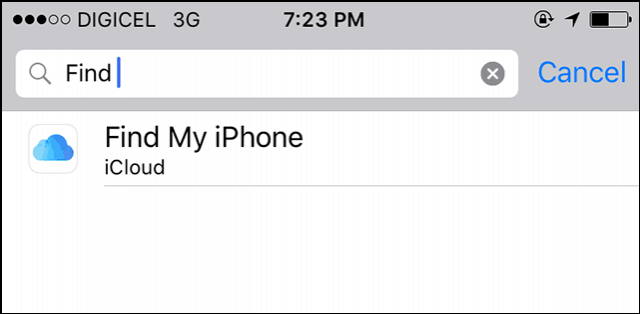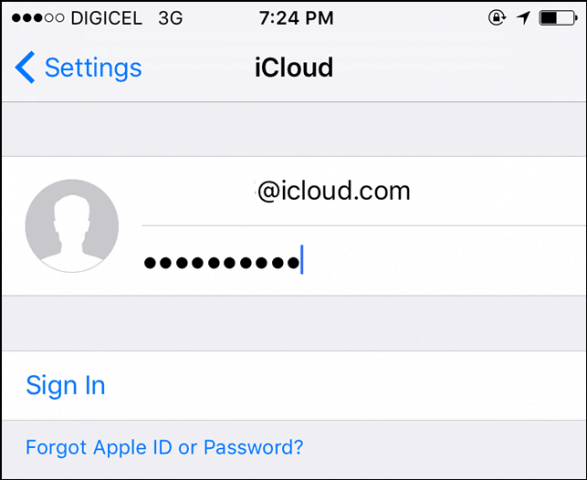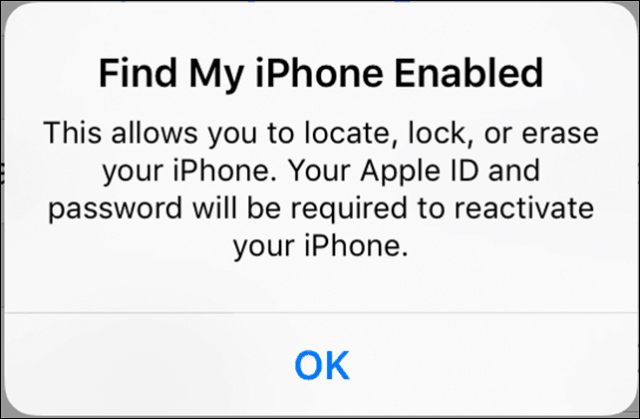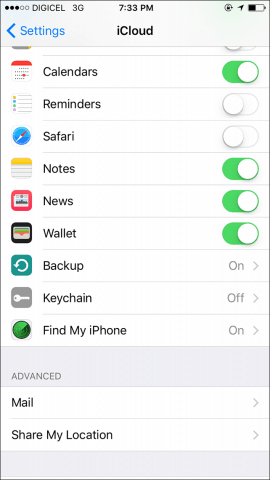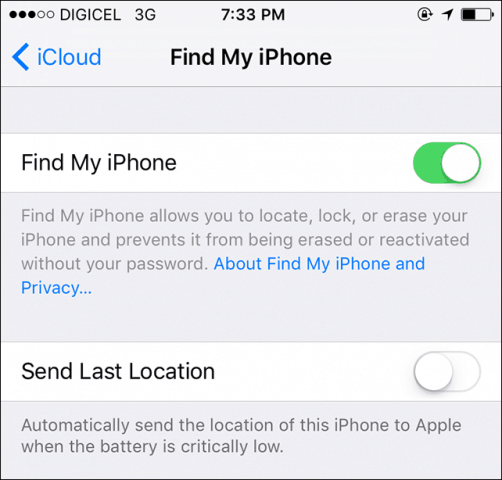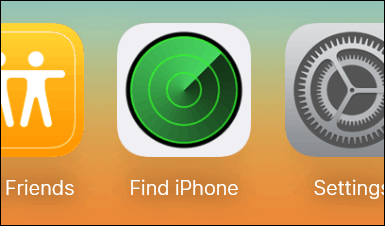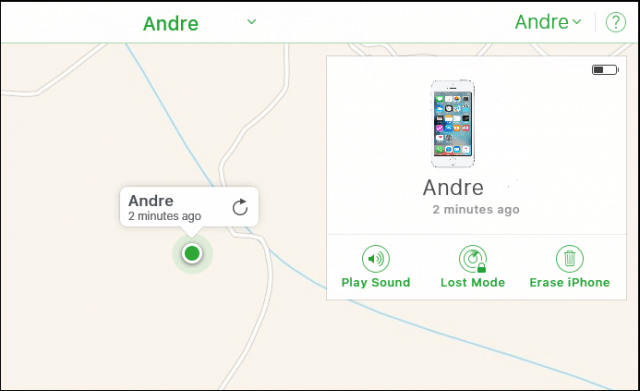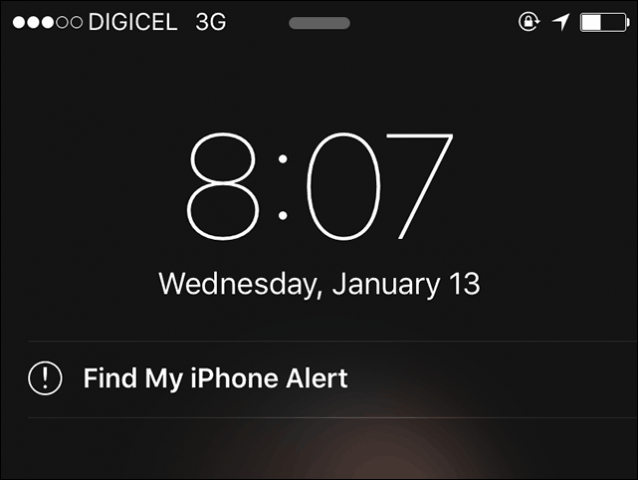Use Find My iPhone Using iOS 9
First, make sure you have some cellular data on the phone since you will need this for verification to make sure that it works.I would also recommend you have an iCloud account in advance, although you can do so from your Apple device when setting up Find My iPhone.
On your iPhone, launch Settings then type Find My iPhone.
Enter your iCloud credentials to verify your account.
You will be prompted to merge your iCloud data, you don’t have to do this now, so for now, I’ll select Don’t Merge. Success. The Find My iPhone is turned on and active.
How to Manage and Use Find My iPhone
If you would like to make changes or disable Find My iPhone, launch Settings, tap iCloud, swipe down then tap Find My iPhone.
You can also turn on Send Last Location. That option will let you know the device location when the battery charge is low. I recommend that if you go out and do lose your phone and need to find it later.
When you want to find your device, go to the iCloud website, sign in, and then click Find iPhone. Then sign in with your Apple account username and password.
A map will be generated displaying the device location, battery charge remaining on the device, along with a few handy tools you can use to either Play a sound to help you locate your iPhone¸ Lock the device or Erase it.
If you click Play a sound, an alarm will be triggered, waking the device. Using this option helps if you happen to lose your iPhone somewhere in your house or at the office.
I would recommend you do not panic if you end up in a situation where you lost your iPhone. Although you can easily restore your device if you have iCloud setup along apps and photos, try the Play a sound first. Who knows, it might just be under your pillow. Did you go out for the night and not return with your iPhone? Then locking the device or erasing it are two options to consider. If you want to learn more about customizing your iPhone, check out our article about setting up a new iPhone. Comment Name * Email *
Δ Save my name and email and send me emails as new comments are made to this post.