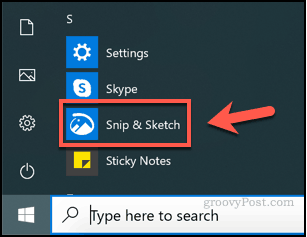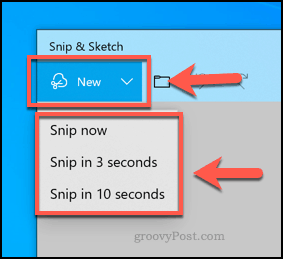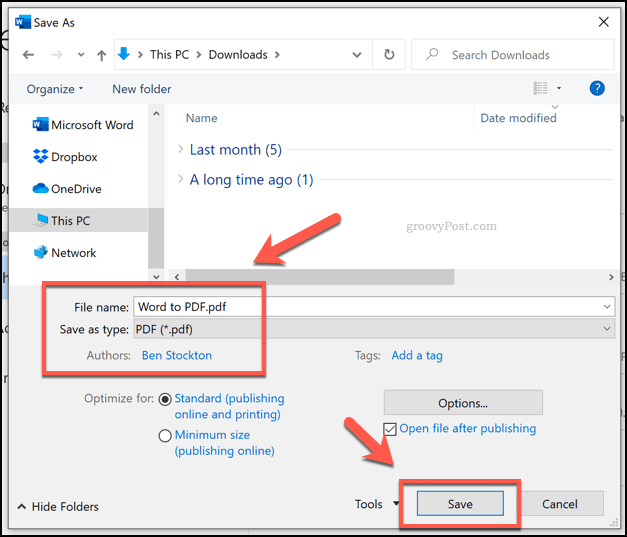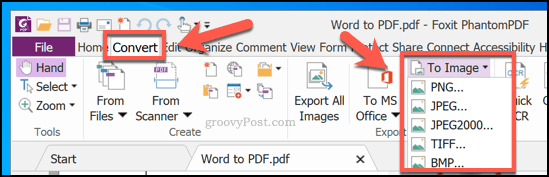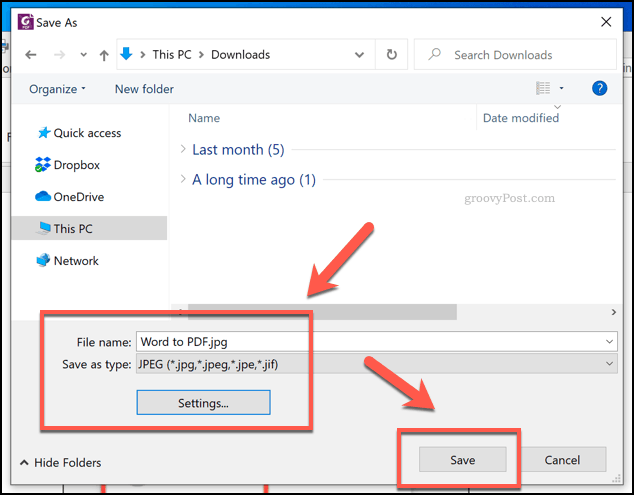Not only will this allow your Word content to be accessible to anyone, but it’ll also allow you to edit it for use elsewhere. You’ll need to use a few workarounds to save a Word document as a JPEG image file—here’s how.
Extracting Single Word Document Pages as JPEG Images
There’s no built-in option to save a Word document as an image file. To save it as a JPEG, you’ll need to use a screenshotting tool. This’ll allow you to copy a single Word page and save it as an image. A good third-party option is Snagit, but if you’re using Windows 10, it’s easier to use the built-in Snip & Sketch tool, the replacement for the older Windows Snipping Tool. This will allow you to take a screenshot of your document page while ignoring the rest of your screen. To use Snip & Sketch, press the Windows Start menu button, then find and click the Snip & Sketch entry listed under the S category.
To begin taking a screenshot of your Word document page, make sure that your page is visible on your screen. Next, return to the Snip & Sketch tool, then press the New button to take your screenshot. If you need a delay before the screenshot process begins, press the downwards arrow button next to the New button and select one of the entries instead.
This will bring up the screenshot snipping overlay menu. If you’d prefer, you can press the Windows key + Shift + S keys to go straight to this menu without opening the Snip & Sketch app first. To take a screenshot of your single Word page, you’ll need to select the area of your screen containing it. Hold down the left mouse button to begin selecting, then drag the cursor to select the area.
Release the mouse button once you’ve selected your area—the Snip & Sketch tool will display the screenshot afterward. You can edit the image in Snip & Sketch directly using the tools shown in the menu bar, although these are fairly basic. To save the image, press the Save as button in the top-left or press Ctrl + S on your keyboard.
Select JPG or another image format from the Save As dialog box from the Save As drop-down menu. By default, Snip & Sketch will save in the PNG format. Give your image a name in the File name box, then press Save to save your image.
Once saved, you can then edit the image further or export it into another program like PowerPoint.
Converting Entire Word Documents to Images
It’ll take time to save an entire Word document as JPEG image files using the steps above. Thankfully, there’s an easier method. You can save your entire Word document as a PDF first, then convert from that format to JPEG. Word allows you to save as a PDF directly. To do this, open your Word document, press File > Save As, select PDF from the Save as type drop-down menu, then press Save to finish.
Once saved, you can convert your PDF to JPG using Foxit PhantomPDF, which comes with a 14-day trial. Alternatively, you can use Adobe Acrobat Reader, but this requires a paid Adobe subscription to convert files. You could also use an online service, but this isn’t something we’d recommend for sensitive files. Open your converted Word-to-PDF file using PhantomPDF once it’s installed. From there, click Convert > To Image > JPEG or another image format like PNG.
In the Save as dialog box, confirm the pages you want to convert by pressing Settings, then press OK > Save once you’re done to begin the conversion process.
PhantomPDF will convert the entire PDF document into individual images for each page at this point. Each image will be numbered sequentially, starting with the file name given in the Save as dialog box. You can then edit, manipulate, and reuse the images once the process is complete.
Recycling Word Document Content
You don’t need to save a Word document as a JPEG, but doing so allows you to recycle your content easily. You could paste your images into a PowerPoint presentation, for instance. Saved JPEG images can be cropped, modified, and edited in ways that a typical Word document simply can’t. Of course, Photoshop is a good option, but you can even edit the images using Word in a new document if you don’t have photo editing software installed.
![]()