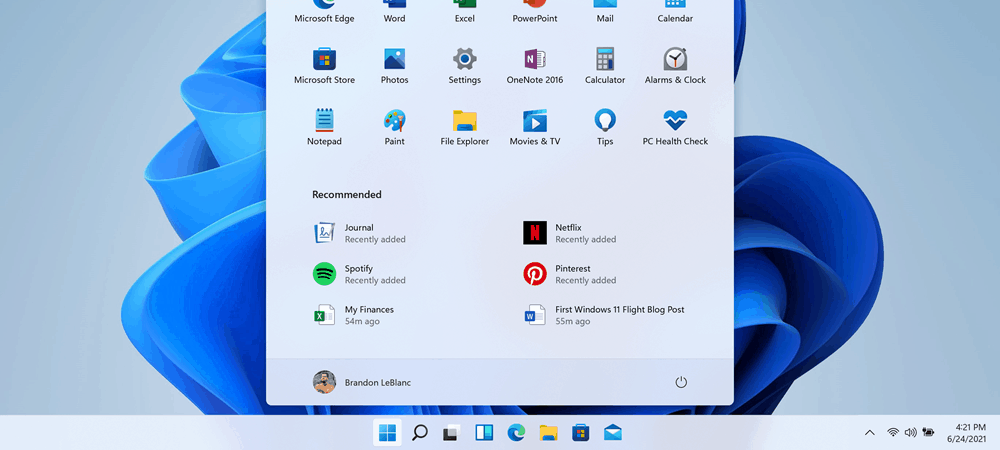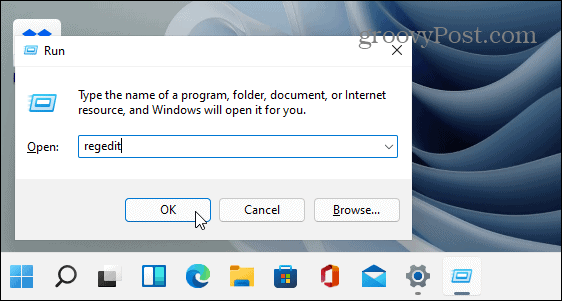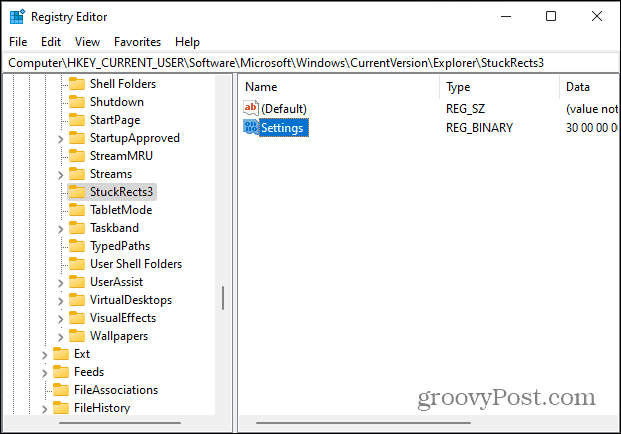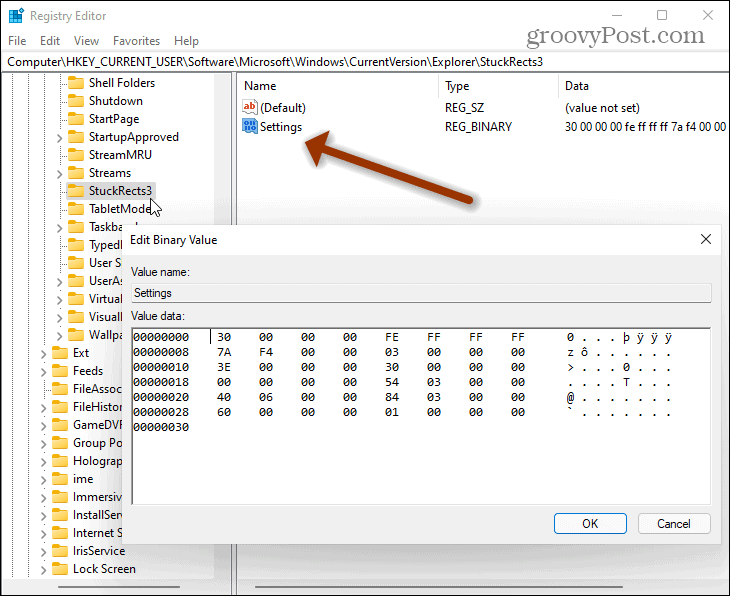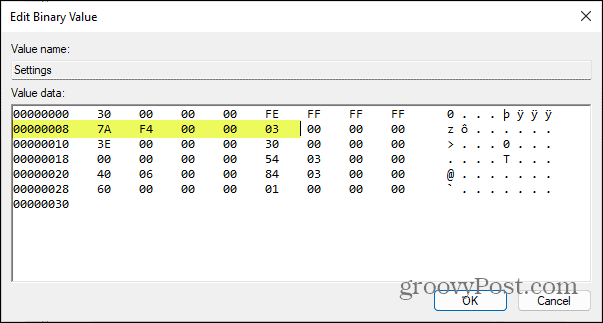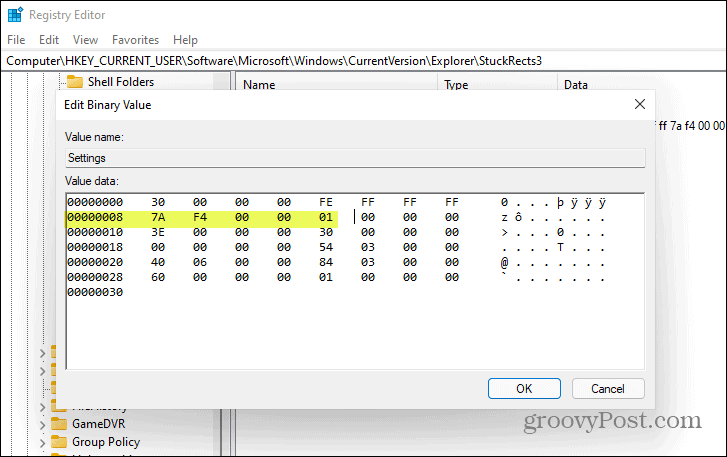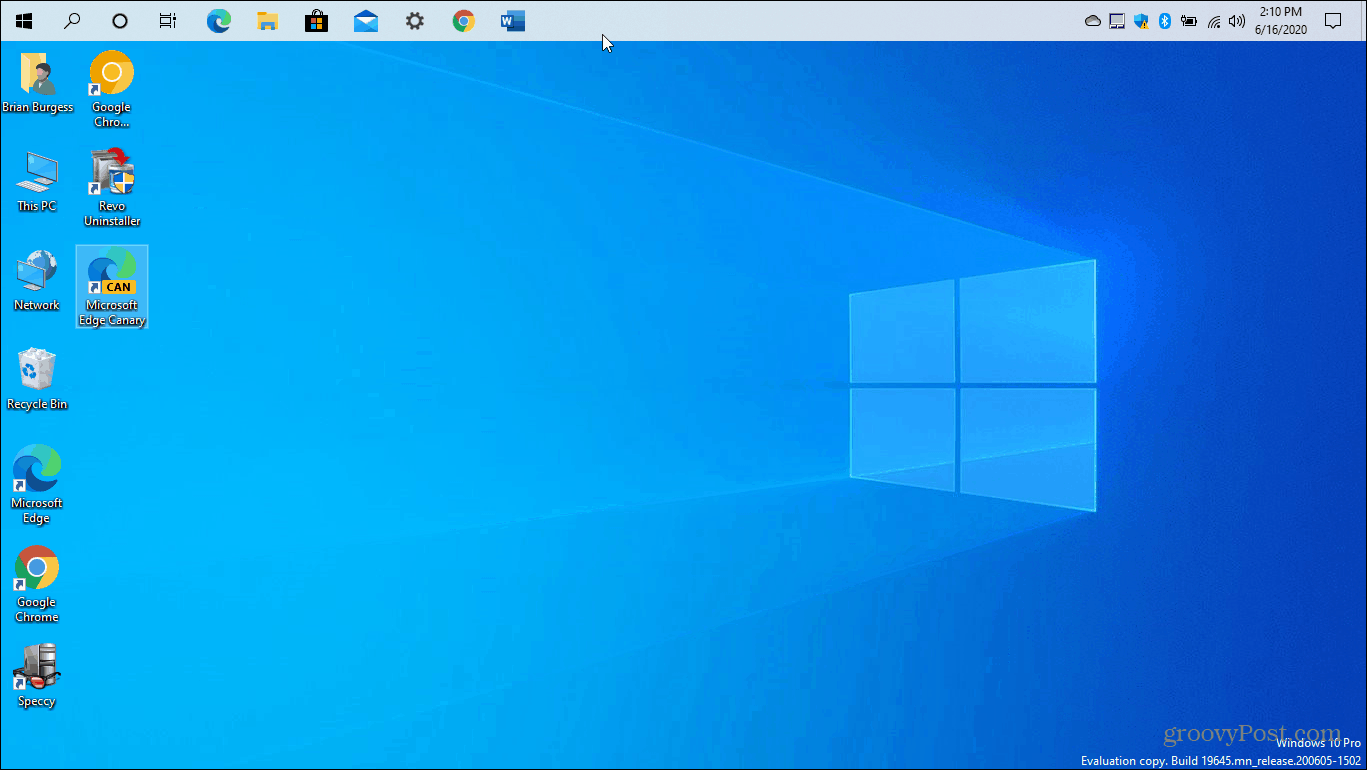Move the Windows 11 Taskbar and Start Button to the Top of the Screen
To get started, hit the keyboard shortcut Windows key + R to launch the Run dialog. Then type: regedit and hit Enter or click OK.
When the Registry Editor opens up, head to the following path. In fact, to make things easy, copy and paste the following into the box at the top and hit Enter:
When you click on StuckRects3, you will see a binary value named Settings. Click on it to see the contents. At this point, your Registry screens should look like the following:
Find the column FE, row 00000008. The value will be set to 03 by default. Put your cursor before 03 and then hit the Delete key to remove it. Then type in 01 to replace it.
Here is what it should look like after you replace 03 with 01. Note that if you use anything other than 01, it’s not going to do anything. The 01 value will put the taskbar at the top of the screen.
Please restart your computer, and when it comes back, the taskbar should now be at the top of the desktop. Note that this trick could change sometime in the future before the final release of Windows 11 comes out. And hopefully, by that time, the company will allow you to move it around with ease.
And if you want to adjust things, you can move the Start button and taskbar to the screen’s bottom-left corner. That method is much easier and doesn’t require hacking the Registry. Comment Name * Email *
Δ Save my name and email and send me emails as new comments are made to this post.
![]()