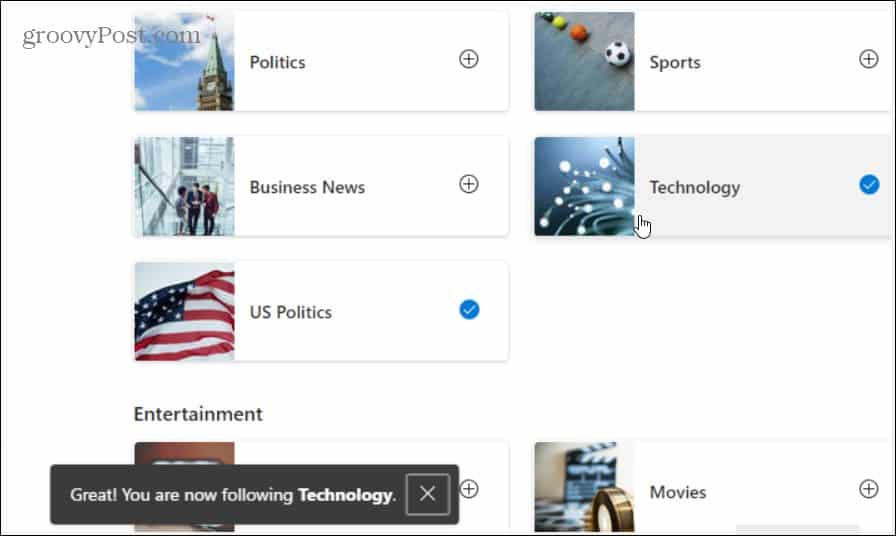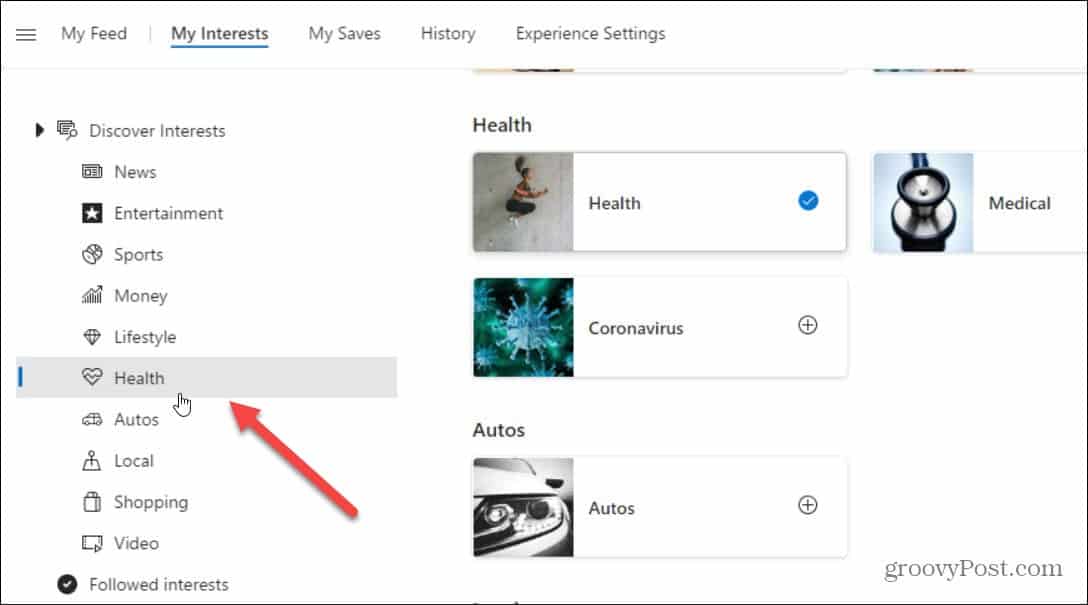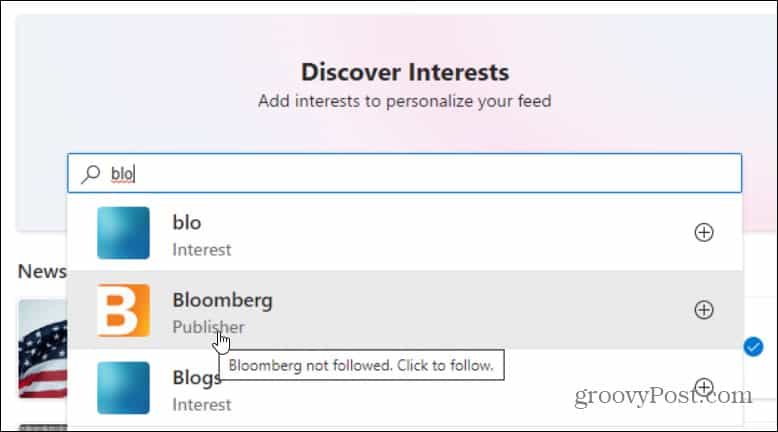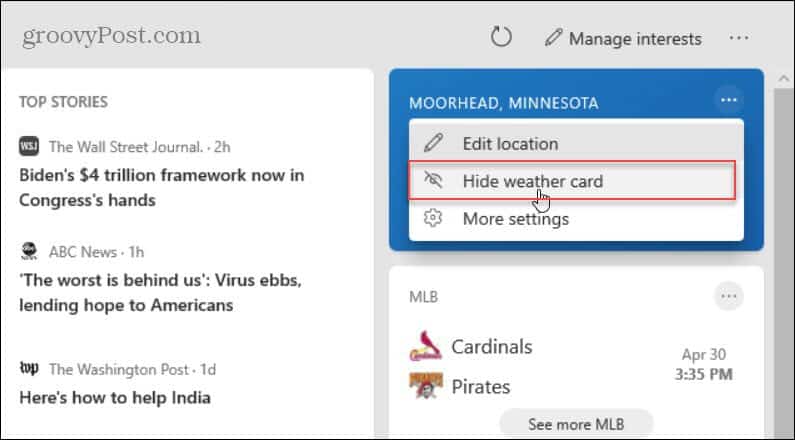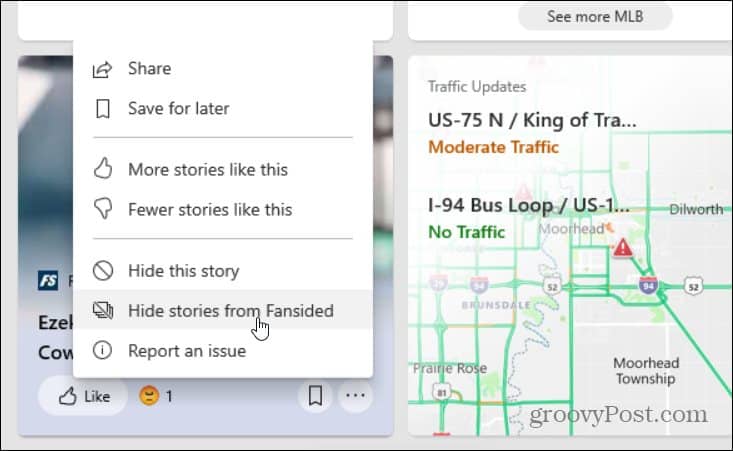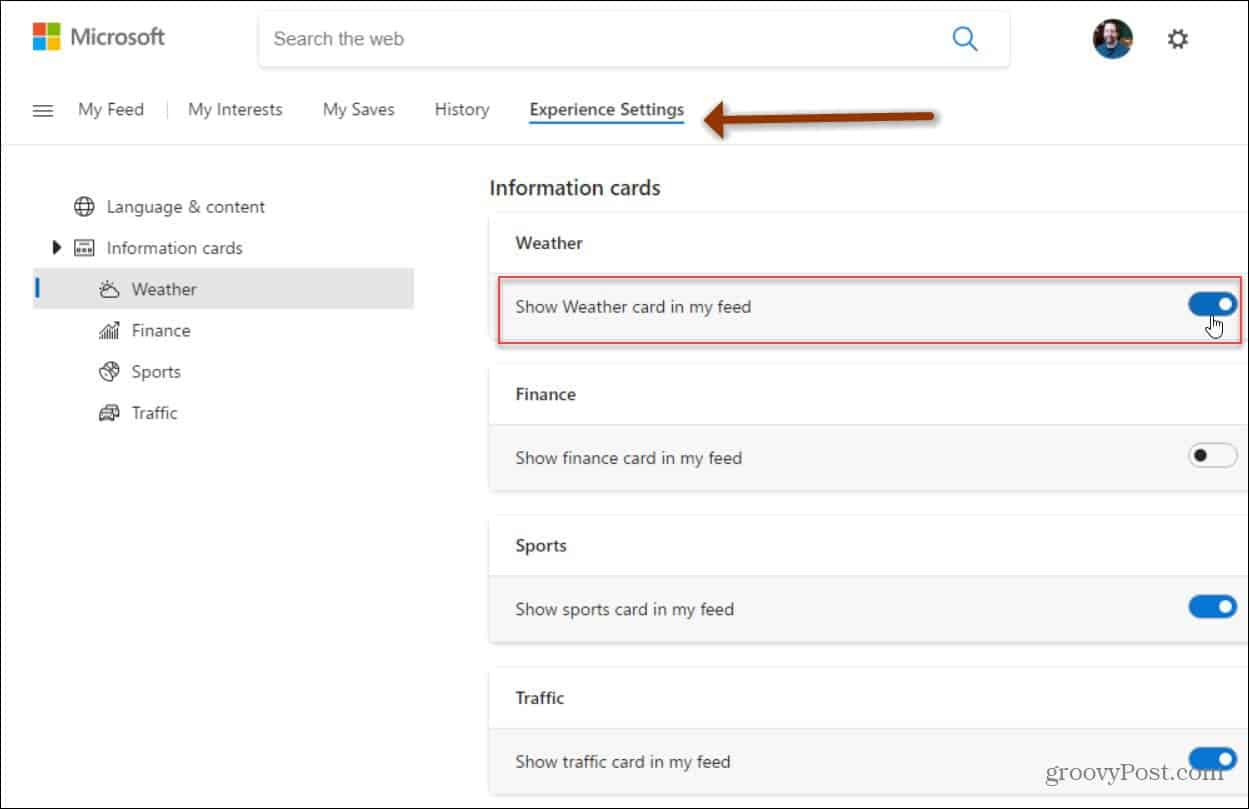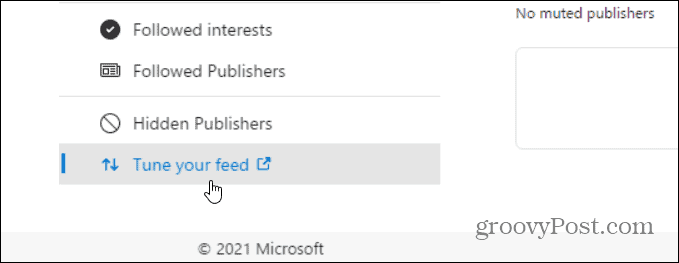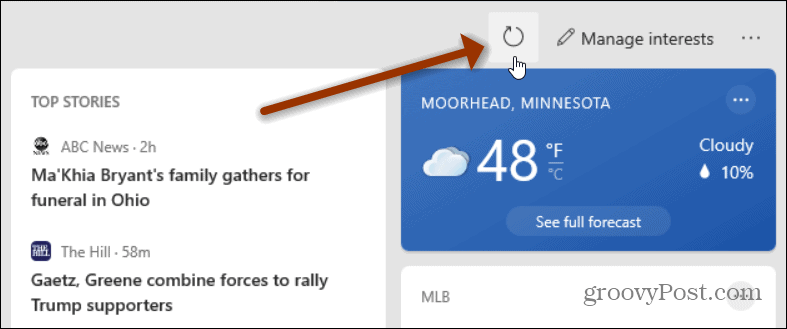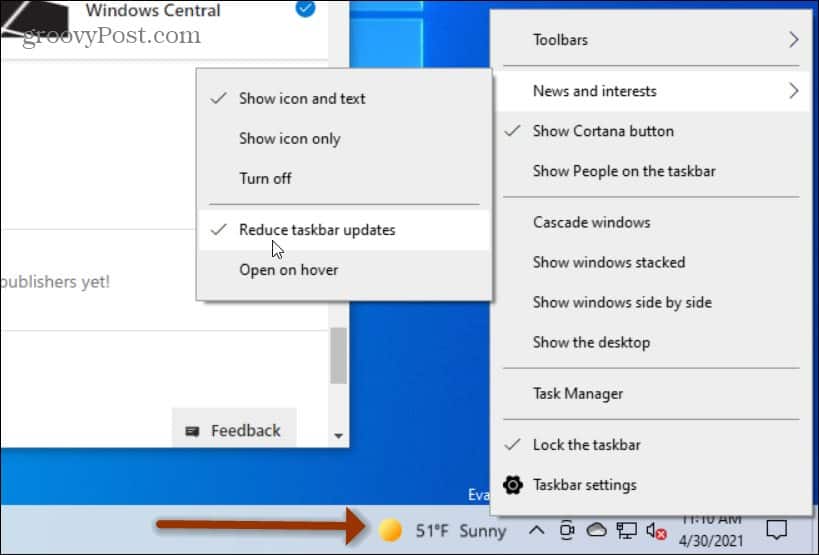Change Topics in News and Interests Widget on Windows 10
You might be tired of seeing the same topics on the News and Interests bar (especially the default ones). The good news is you can change things up. Launch the News and Interests Widget from the taskbar and click Manage Interests at the top-right corner of the widget.
That will open Edge to the “My Interests” page. Here you can choose different topics like news, sports, money, technology, entertainment, and more. Click on the topic card and you’ll then be following it on the News and Interests widget.
You can either scroll down the list to select a topic. Or, simply choose the interest directly from the list on the left. Then select the card you want to add to the News and Interests widget.
You can also search for publishers manually. In the “Discover Interests” field type in the name of a publisher and select it.
Change, Add or Remove Cards
If you don’t want to see a card on the widget, click the Options (three dots) button on the card and click on the option to hide the card. In the example below I’m choosing to hide the weather card.
If you don’t want to see stories from a certain publication, click the Options button. Then choose to hide stories from the publication. For example, here I am hiding stories from the “Fansided” site.
You can also click on the Options button on a topic card and select More Settings. Then click on the Experience Settings header on the Interests page and there you can turn cards on or off.
To find new publishers, click on the Tune Your Feed link.
That will launch a pane where you can select from publishers you prefer. When you’re finished selecting publishers click the Done button.
Refresh Interests Cards or Reduce Updates
To get new information on your topic cards, click the Refresh Feed button at the top of the widget.
You can also choose to reduce the number of updates you get on the News and Interests widget. Right-click the News and Interests button and go to News and interests > Reduce taskbar updates.
For more on the News and Interest taskbar widget on Windows 10 check out how to change the weather location. And if you’re not a fan of this new feature, no worries, you can change its behavior or disable it completely. Read our article: How to Disable the news and Interests Widget on the Windows 10 Taskbar. Comment Name * Email *
Δ Save my name and email and send me emails as new comments are made to this post.
![]()