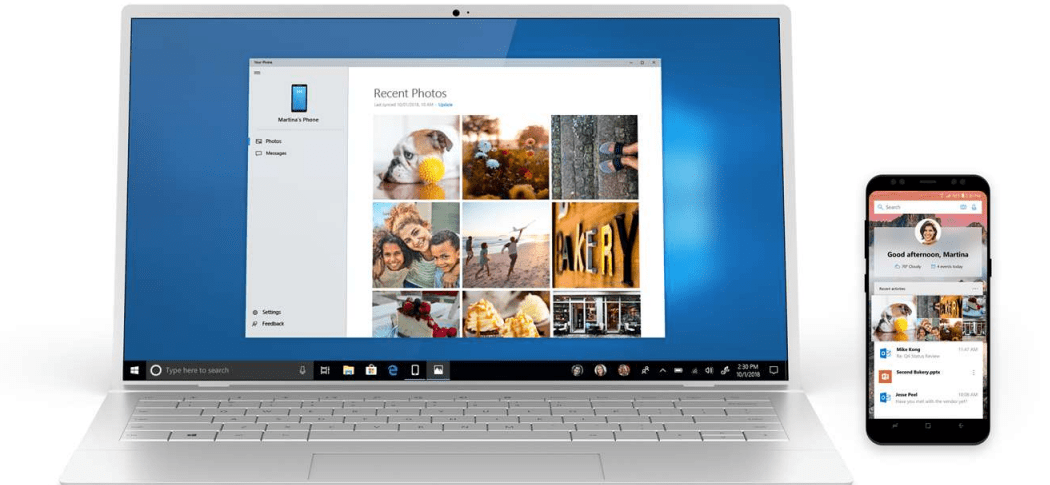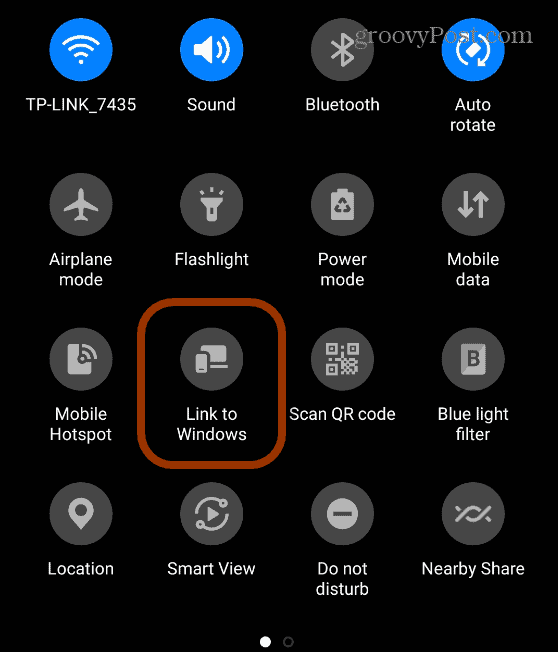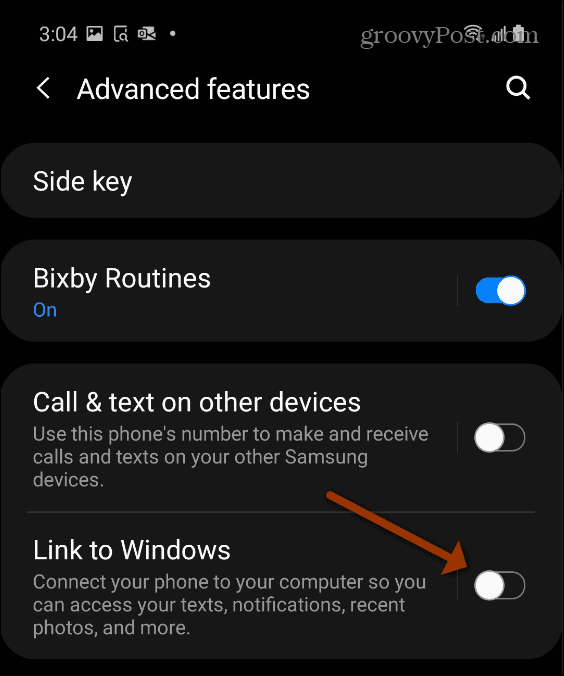If you have a modern Samsung Galaxy phone you might be wondering why you can’t install the Windows Phone Companion app on it. If you search for it the results will say it’s already installed. But it isn’t a standalone app. Instead, it is built into the phone’s proprietary One UI itself and is the feature is called “Link to Windows.” Here’s a look at how you connect to Windows 10 from your Samsung Galaxy.
Link to Windows 10 from a Samsung Galaxy Phone
There is a couple of ways to access Link to Windows on your Galaxy phone. The easiest is to swipe down from the top of your screen to reveal the Quick Settings menu. Then simply tap the “Link to Windows” icon.
If you don’t see it there, then open Settings > Advanced features and flip on the “Link to Windows” switch.
Either method you use to launch Link to Windows, just follow the onscreen instructions to complete the linking process. It is very similar to using the Your Phone Companion app. You will need to sign in with your Microsoft account, allow access to texts, photos, and storage, and scan the QR code on the Your Phone app on your PC.
Once your devices are linked you can start sharing photos, send and receive messages, answer calls, and with a compatible Galaxy phone you can share apps between your phone and PC. Check out Microsoft’s site for a list of Samsung Galaxy phones compatible with Link to Windows.
![]()