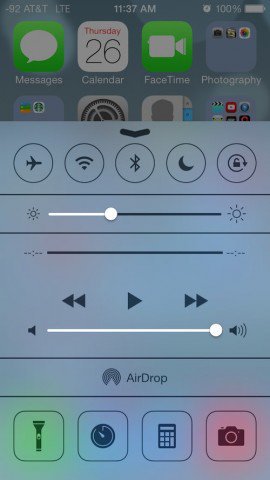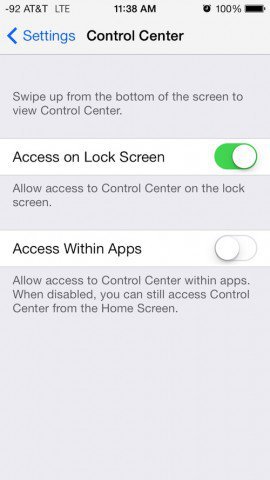Some games may require the player to swipe around the screen, or someone may be skimming through Facebook or Safari and try to swipe up, but accidentally catch the bottom of the screen and pull up Control Center. No big deal, unless you are playing a game. If it’s something that happens to you to the point of becoming annoying, you can fix the issue. Here’s how to disable control center while using Apps.
Disable Control Center While Using Apps
First, you will want to go into settings. The second block of options shows Control Center. Select it.
In the Control Center options you have two items. The first is Access on Lock Screen. Personally, I don’t see any reason why you’d want to disable this, but if you don’t want Control Center access from your lock screen, by all means, turn it off. More useful, however, is the Access Within Apps option. If it’s green, that means it’s on. In other words, Control Center will work within apps that are running. This can be annoying to some users, especially those playing games that require a lot of swiping that may accidentally trigger Control Center. Just tap on the toggle switch to turn it off.
In the screen below, Control Center won’t pop up when you’re using an app. Now you can play Fruit Ninja or Temple Run without worrying about the Control Center prompt popping up and ruining your flow.
Comment Name * Email *
Δ Save my name and email and send me emails as new comments are made to this post.