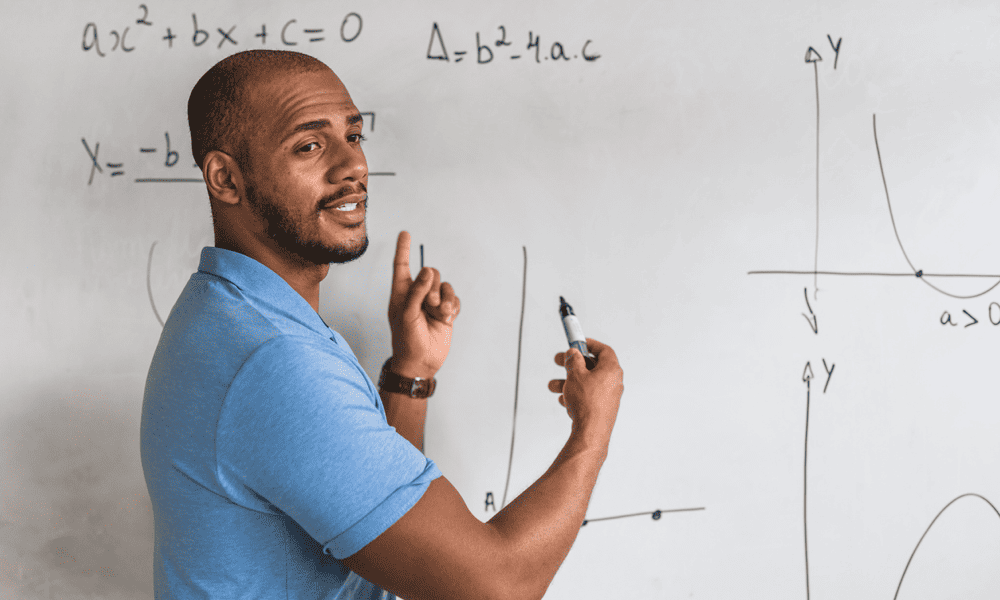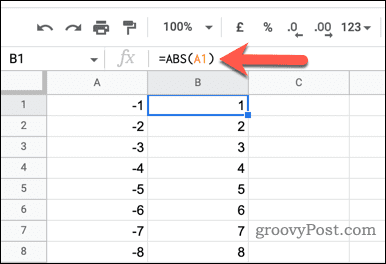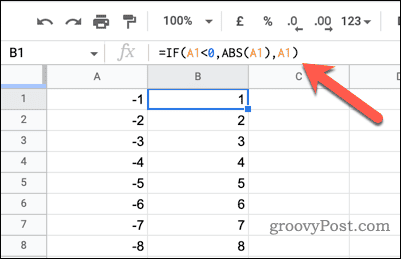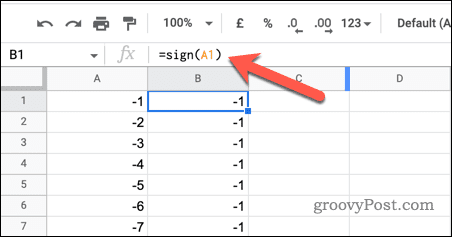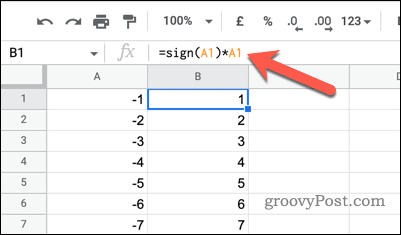You might want to convert negative numbers to positives in Google Docs to make the data easier to understand and interpret. Converting negative numbers to positive numbers can also help to standardize the data. If you want to convert negative numbers to positive ones in Google Sheets, follow these steps.
How to Convert Negative Numbers to Positive Using the ABS Function
The ABS function in Google Sheets returns the absolute value of a number—this is the positive number without a minus sign. Absolute values are always positive, regardless of whether the original number was positive or negative. To use the ABS function in Google Sheets: Once you have entered the ABS function in the cell, any negative values you have used will be converted to positive. For example, if you use the ABS function to find the absolute value of -5, the result will be 5. If you use the ABS function to find the positive value of 5, the result will also be 5. This is because ABS can only return absolute values. If the value is already absolute (and thus positive), it doesn’t change it.
How to Convert Negative Numbers to Positive Using an IF Formula
The IF function allows you to perform a test. In simple terms, this is a TRUE or FALSE test. An IF formula will test if something is X. If it is, do Y, or otherwise do Z. This function can be useful for converting negative numbers to positive numbers because it allows you to test whether a number is negative or positive. If it is negative, then IF can return the absolute value of the number, turning it into a positive. If it’s positive, it’ll return that value anyway. To use the IF function to convert negative numbers to positive numbers in Google Sheets: At this point, any negative values that you have used in the formula will be converted into positive values. If the value in cell A1 is negative, the absolute value will be returned. If the value is positive or zero, the value itself will be returned.
How to Convert Negative Numbers to Positive Using the SIGN Function
The SIGN function in Google Sheets returns 1 if a number is positive, -1 if it is negative, and 0 if it is zero. You can use the SIGN function to convert negative numbers to positive numbers in Google Sheets by using it in combination with other functions, such as multiplication or addition. To use the SIGN function in Google Sheets: At this point, any values that you have used with the SIGN function will be converted to a positive number. You can use the SIGN function elsewhere in your spreadsheet to convert multiple negative numbers to positive numbers.
Data Analysis in Google Sheets
Using the steps above, you can quickly convert negative numbers to positives in Google Sheets. These methods can help you to better understand and analyze your data, as well as make it easier to work with formulas and perform calculations. Want to look closely at how your spreadsheet is working? Knowing how to show formulas in Google Sheets can also be helpful, as it allows you to see the deeper methods in use behind the calculations (and troubleshoot any problems). You can also use the search functionality in Google Sheets to quickly locate specific cells or data points. You might also find that copying values and not formulas can be useful when you want to preserve original data before you make changes to your data set. Comment Name * Email *
Δ Save my name and email and send me emails as new comments are made to this post.
![]()