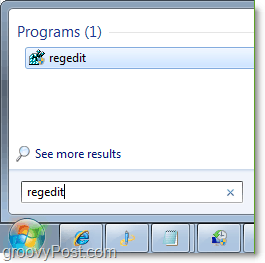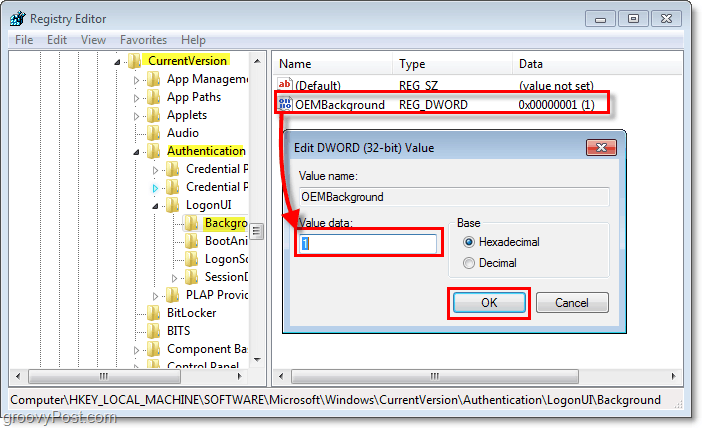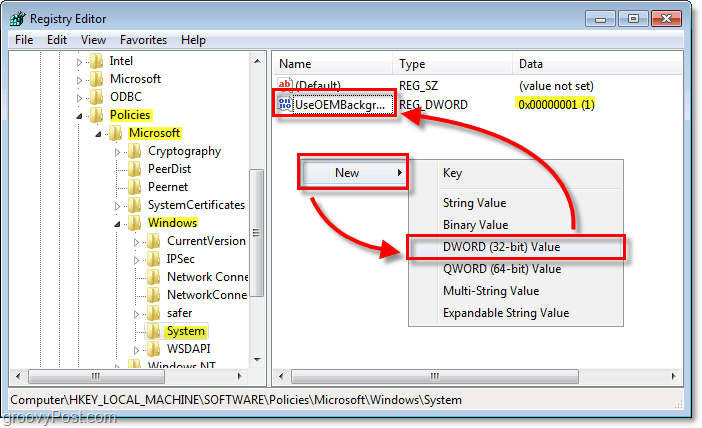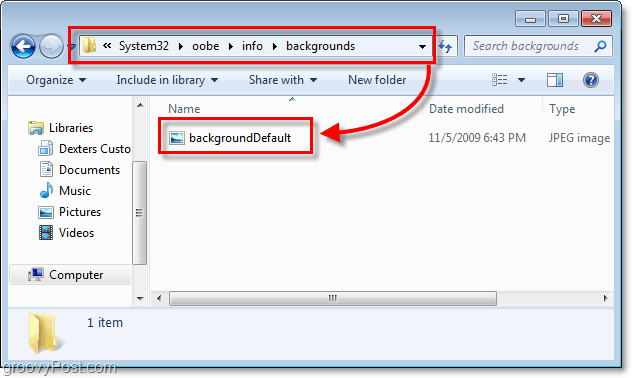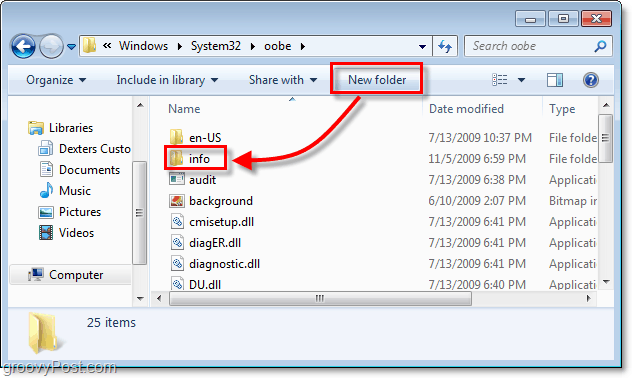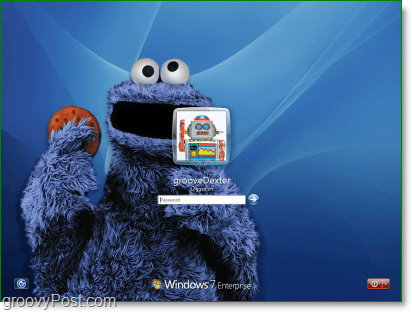Windows 7 comes packed with a lot of new and exciting backgrounds. However, Windows 7 fails to include an easy way to change the background you see every single time you log in to your computer. Perhaps you want a little flavor, or maybe you just don’t like the built-in background. Whatever the case may be, with this groovy trick you can change the background for both your Windows 7 login screen and the menu you see whenever you hit CTRL+ALT+DEL. A few things to note about your background image
768×1280 960×1280 900×1440 1024×768 1024×1280 1280×768 1280×960 1280×1024 1360×768 1440×900 1600×1200 1920×1200
Any image used as a background must be smaller than 245 KB in file size, regardless of resolution. The image used must be saved in .jpg format. Okay… that handles the fine print; let’s get started.
How To Change The Windows 7 Logon Background And CTRL+ALT+DEL Menu Background
Step 1 On your Start Menu, Type in regedit and Press Enter or Click the regedit program shortcut.
2. Once you are in the registry editor, browse to Double-Click the key OEMBackground and change the value from 0 to 1.
3. Do the same thing for the registry key found at: You may have to create the key. To do so Right-Click Anywhere on the window, and then Click New > DWORD (32-bit) Value. Name the key UseOEMBackground then Double-Click the key like before, and Change the value to 1.
4. Save the image you want to C:\Windows\System32\oobe\info\backgrounds and name it backgroundDefault.jpg If the location does not exist, read below.
4.b The info and background folders may not exist, and in that case, you will need to create both of them. Just Click the New Folder button, and Name the first one Info and then go into it. Now inside of the info folder, create a new folder again and Name it backgrounds.
All done! Now both your login and your Ctrl+Alt+Del menu should have the background you selected. To test it just log out or Press Ctrl+Alt+Del. Feel free to ask any questions or any feedback you might have below and also on the groovy community board.
exact same process, but a little quick imho. Thanks! Granted as of January 3rd 2010, the rose from $30 to $65 but it’s still a good deal. You can also get a TON of other free Microsoft software through their DreamSpark program. https://www.groovypost.com/howto/microsoft/high-… The long list of 100% free for High School Students and College Students. And… it’s legal and malware free unlike the Torrents :) You should be able to just create a background using 1280×768 or 1280X960 and be just fine. You probably won’t even notice the image is not perfect. Should be just fine. Step 2 I personally had to create the file myself. groovyDexter mentions that in the Step 2 instructions actually if you take a look at it. Go ahead and Create the registry by RIGHT Clicking in the Tree and clicking New – DWord (32 bit) value etc… as explained in Step 2 above. And no, the instructions are the same for 32 and 64 bit versions of Windows. Location in RegEdit HKEY_LOCAL_MACHINE\Software\Microsoft\Windows\CurrentVersion\Authentication\LogonUI Create “DWORD Value” called ButtonSet Values to use 0 = Light Shadow 1 = Dark Shadow 2 = No Shadow this is for the button shadowing on the logon screen Thanks http://www.julien-manici.com/windows_7_logon_background_changer/ Thanks for the FYI on the background changer, will have to update the article calling this out. With that being said, I would like to thank grooveDexter and everyone at Groovypost for this guide and the work put into it. I’m just throwing in my 2 cents. Keep up the good work! Thanks,Stephen Try it out and let us know if you still have issues. http://tweaks.com/software/tweakslogon/ its much easier. its what i use. No thanks! I’ll stick with the article method! Location in RegEdit HKEY_LOCAL_MACHINE\Software\Microsoft\Windows\CurrentVersion\Authentication\LogonUI Create “DWORD Value” called ButtonSet Values to use 0 = Light Shadow 1 = Dark Shadow 2 = No Shadow this is for the button shadowing on the logon screen http://download.cnet.com/Windows-7-Logon-Background-Changer/3000-2072_4-11112208.html I did all the things with TrustedInstaller and so, but NOTHING happens. Please reply. thank in advance Thank you again! Awesome, glad it worked for ya! Now did it run? Secondly: aspect ratio and size differences: it stretches to meet the size of your screen. You can see evidence of this in the JPEG artifacts in the default logon background at high resolutions. And ERIK, your words can level small villages with how alarmingly obtuse they are! If the file extensions are turned OFF, you blustery fool, you would understand, you would REALIZE that they are merely HIDDEN, not completely removed from the file name! the file’s name is still backgroundDefault.jpg. when you attempted to name it with the file extensions turned ON, then you were naming it backgroundDefault.jpg.jpg! I can only imagine that if you were working with an image file of another extension, then perhaps you’d figure (as I did when I was 9 and using a computer for the first time in my life) that simply changing the extension would make it work! tzakhi, you have worse issues than merely attempting to change your logon background. For those of you touting the ease of use of the programs that do this: thank you for your part in the fight against computer literacy! Your good deeds hopefully will not go unpunished. Messing with the registry can be tricky sometimes if your not super familiar with it. You might want to try this App. a few readers recommended: http://download.cnet.com/Windows-7-Logon-Background-Changer/3000-2072_4-11112208.html Let us know if that fixes ya up and how easy it was to use. Finally gave up and downloaded “tweakslogon”, which shows the pic I selected just fine–in that program. But it doesn’t show when I actually hit CTRL+ATL+DEL or reset. Also, my “info” folder is in all caps. Windows 7 64-bit Home Premium edition. sevenforums recommends less than 245 kB filesize, not 256 kB as everyone else says. I saved to 240 kB, and it worked fine. So please update this article: limit is less than 250 kB (most likely the 245 kB). It’s a safe tool with no spyware so I will give it my recommendation. Let me know if you still need more help. My log in schreen changed but my desctop beckround did not? Please help. Second question. How can i have two different photos for log in and for backround? i have gone to the steps and upto the OBMGROUND and double click and i have pressed the window i see new option and then in it a click and after that process i am in confusion then what the next after give a value in obm again we have to come from the first cHKEY/SOFTWARE/MICROSOFT/WINDOWS/SYSTEM and if so then what after that how can i get the dialogue box like system32>oobe>info>background . please tell any one who has done send the process to my email id hammad_sahil2002@yahoo.com Sent from my Mobile However, now I have a new problem–the image I chose for the new default Logon has white (actually sort of ivory) right in the middle so the words “Hit CTRL-ALT-DEL to Logon” are very hard to read. Is there a way to change the font for that text so it can be readable? Thanks again for the great instructions. Comment Name * Email *
Δ Save my name and email and send me emails as new comments are made to this post.