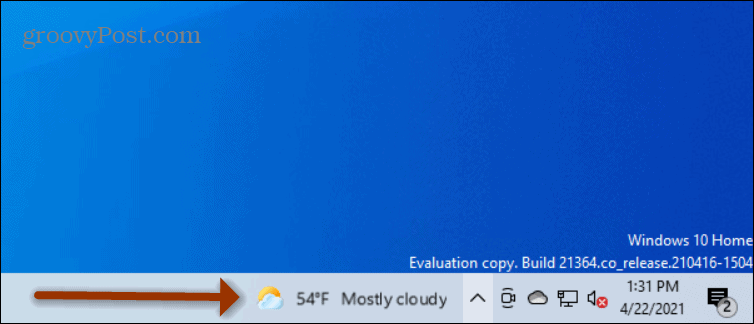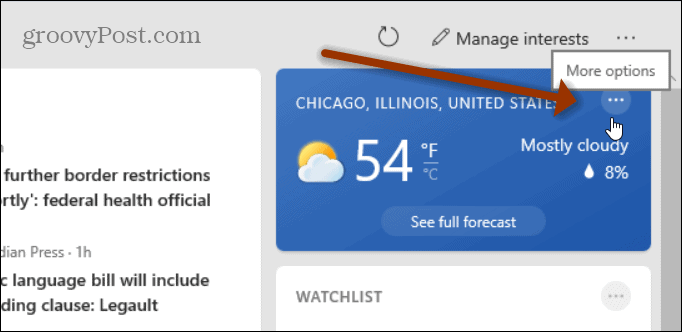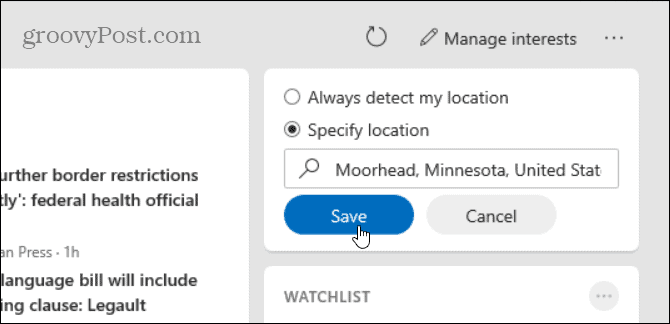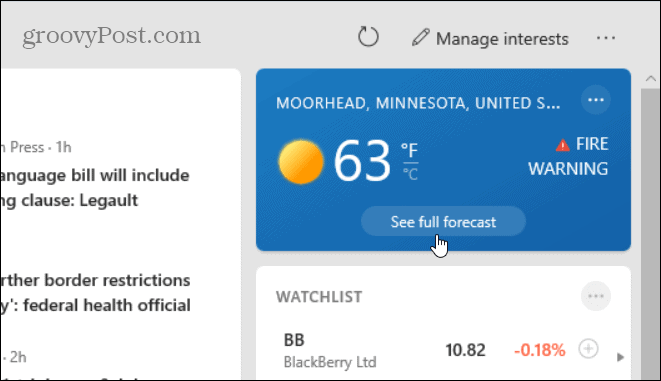By default, the weather information will be gathered from the location data Windows 10 gets. So, if you’re not on a VPN like PIA, you should see the weather for your location. However, you might be on a VPN or just want to see the weather conditions for another region. Here’s how to change it.
Change Weather Location on News and Interests on Windows 10
To get started, launch the News and Interests widget from the taskbar by hovering over the button or clicking on it.
When the News and Interests widget launches, find the “Weather” card and click the More Options button (three dots) at the upper-right corner.
When the menu comes up, click on Edit Location from the list.
Now tick on “Specify location” and type in the city, state, country, or zip code of the region you want the weather from.
Once you have the region entered in the location field make sure to click the Save button for it to go into effect.
That’s all there is to it. Now the Weather card on the News and Interests widget will show the weather for the region you saved. To see more details on the weather click on the See full forecast button.
That will open a tab in Edge with more details on the weather from Microsoft in the location you choose.
That’s all there is to it. You can change the “Weather” card on the News and Interests flyout widget to any location you want. And if you aren’t a fan of the News and Interests feature you can manage its behavior or disable the widget entirely. And for more on getting the weather forecast, check out how to add weather in Outlook Calendar for iPhone. Comment Name * Email *
Δ Save my name and email and send me emails as new comments are made to this post.
![]()