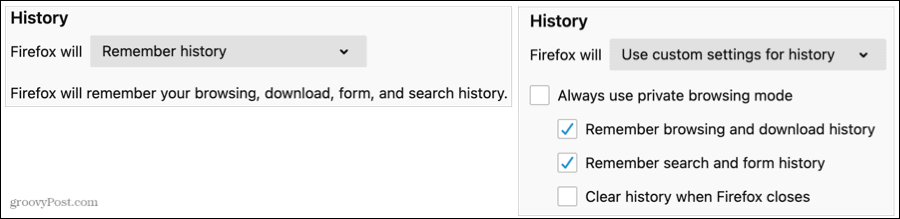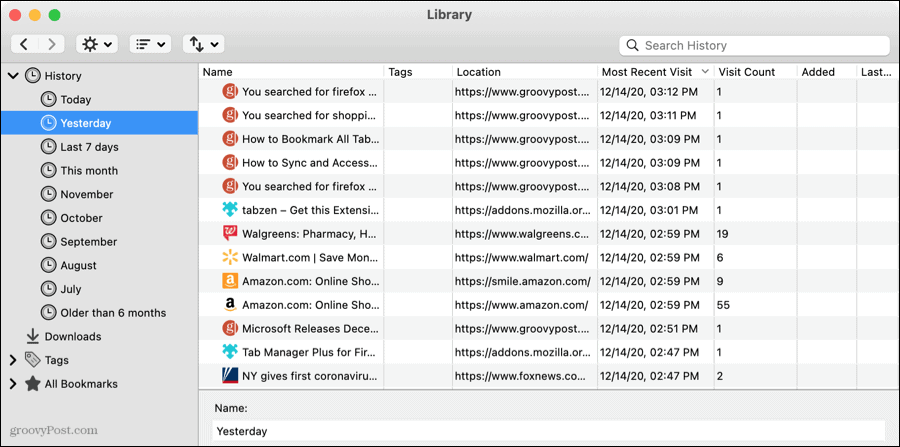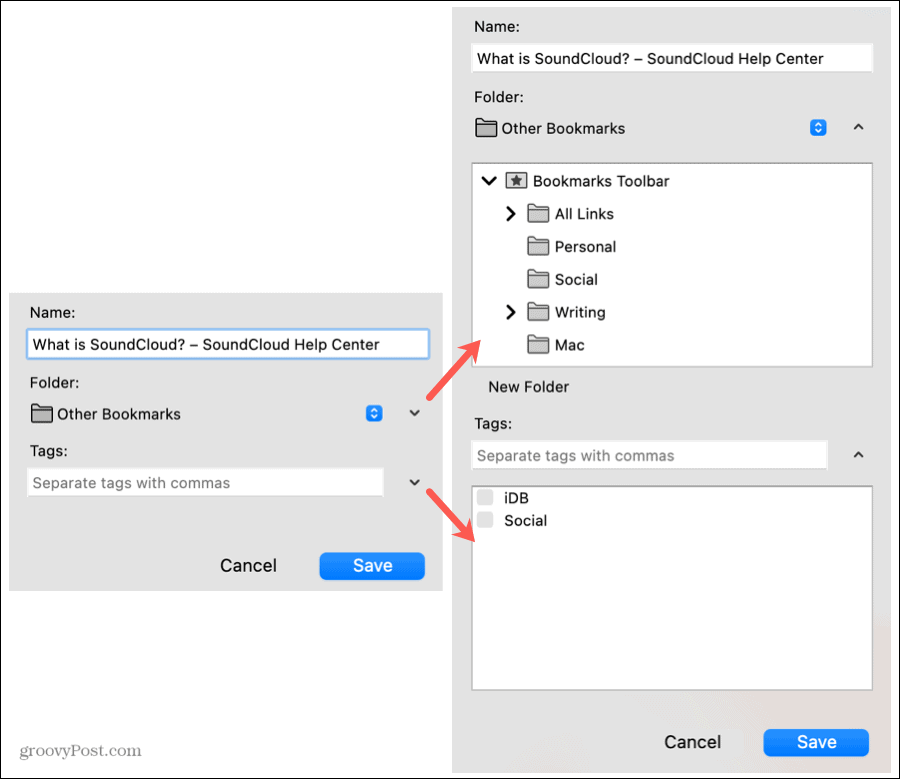You may not realize it, but you can not only find the page in your Firefox history but turn it into a bookmark in just a few clicks. Here, we’ll show you how to do exactly that as well as adjust your Firefox settings to save your history if you haven’t done so yet.
Change Your Firefox History Settings
If you know Firefox is set up to save your history, you can skip this section and jump right down to bookmarking a page in it. But if you open your history, find that it’s blank, and want to start retaining it, here’s how. Open Firefox and access the settings.
On Windows, either click Tools > Options from the menu or the Menu button on the top right and pick Options.On Mac, either click Firefox > Preferences from the menu bar or the Menu button on the top right and pick Preferences.
Once you’re on the settings screen, the rest is the same on both platforms:
You can pop back to this area of your Firefox options anytime to change your history settings back or clear your history if you like.
Bookmark a Page in Your Firefox History
When you’re ready to locate that website and bookmark it for future reference, open your Firefox history and follow along.
Now when you need that webpage you initially forgot to bookmark; you’ll know exactly where to find it!
Save a Piece of Firefox History
As long as Firefox saves your history, you can always go back in time. Save that webpage that you struggled to find in the first place so you can revisit it easily from your bookmarks. For more, take a look at how to find and recover lost bookmarks in Firefox.
![]()