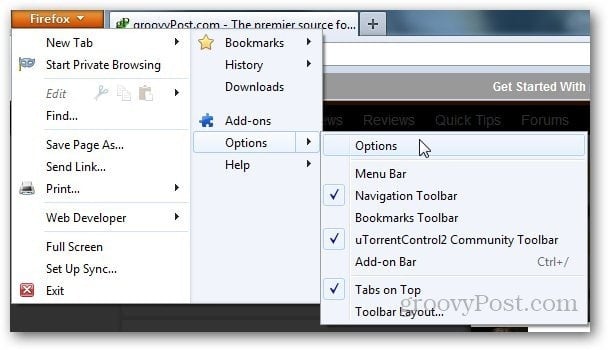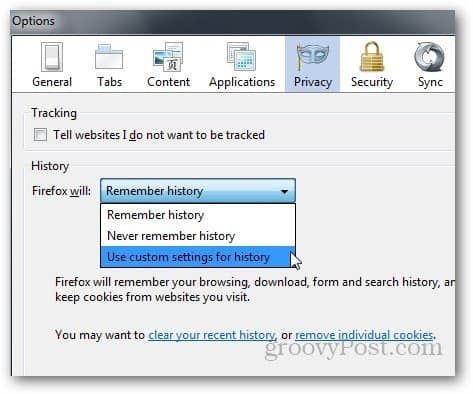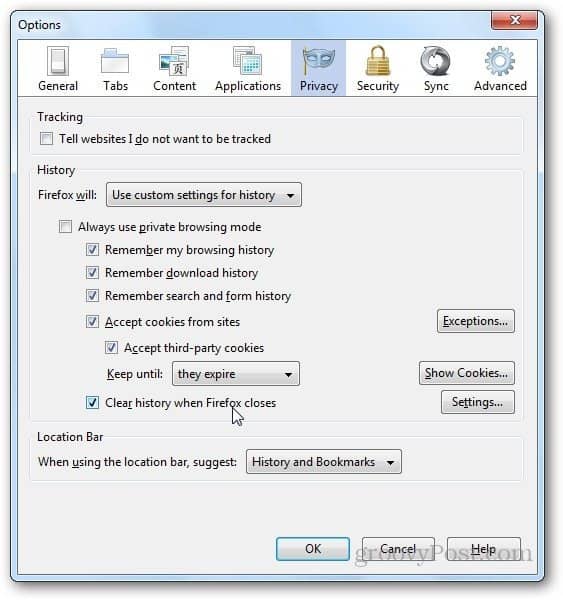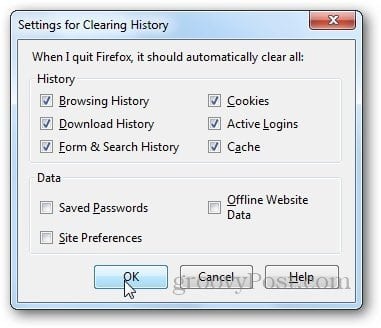Open Firefox, click on Firefox button on the Top Left and click Options from the drop-down menu.
Click on Privacy tab.
Under History section, Click the drop down menu as shown below and select Use Custom Settings for History.
Now, select the check box that says Clear History when Firefox Exits. Click Ok.
If you want to customize the settings and delete only specific data, click on Settings right next to clear history on exit option.
Select the data you want to delete on Exit and click Ok.
Now, Firefox will delete all the selected data when you will exit Firefox automating a process many do manually. Several other browsers have similar functionality so if you’re also a user of Microsoft Internet Explorer, be sure to check out guide for clearing History and Temporary files at exit for IE. The way this information is accessed has changed. Thanks! Comment Name * Email *
Δ Save my name and email and send me emails as new comments are made to this post.
![]()