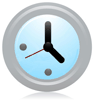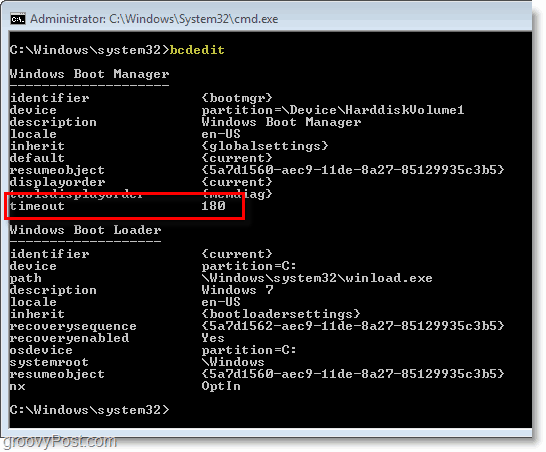How To Change The Time Windows Startup Takes To Automatically Choose And Boot the Default Operating System
Click the Start Menu Orb and then Type CMD into the search box. Next Right-Click the cmd.exe program link and Select Run as administrator.
In the command prompt Type bcedit /timeout 180 and then Press Enter. Note: 180 represents the number of seconds that the Windows Boot Manager will wait before automatically booting into the default Operating System. You can set this number to however long you would like it to wait.
Voila! Now when you boot up Windows, it will wait at the boot selection screen the number of seconds you entered before automatically starting. If you want to double-check the setting saved correctly then just Type bcdedit into the command prompt and look under timeout.
Sincerely, J. S. Will be doing a lot of articles on windows 8 in the near future for sure so thnx for the tips. I think you’ve got a typo in your article. “bcedit”, as in “bcedit /timeout 180”, is not a valid command. I believe it ought to be “bcdedit /timeout 180”. Regards Comment Name * Email *
Δ Save my name and email and send me emails as new comments are made to this post.