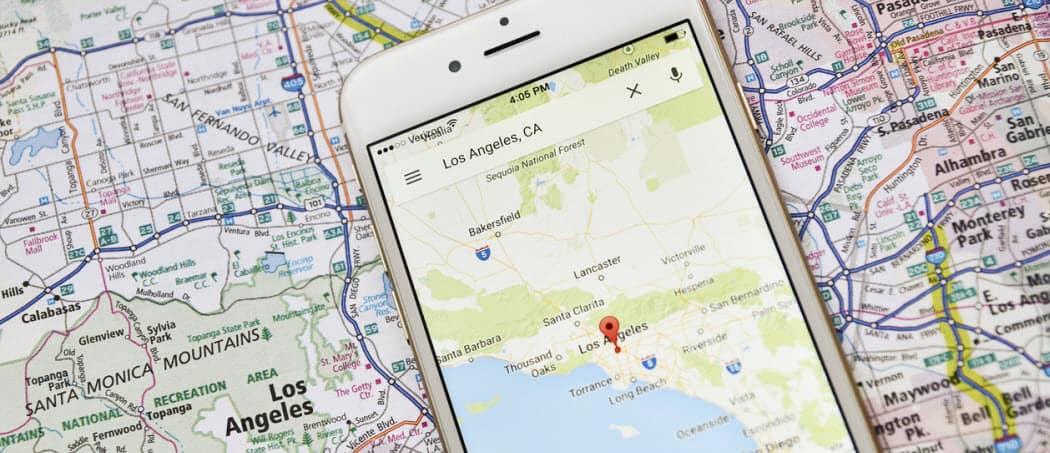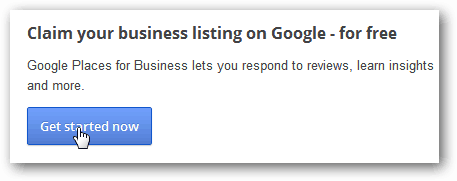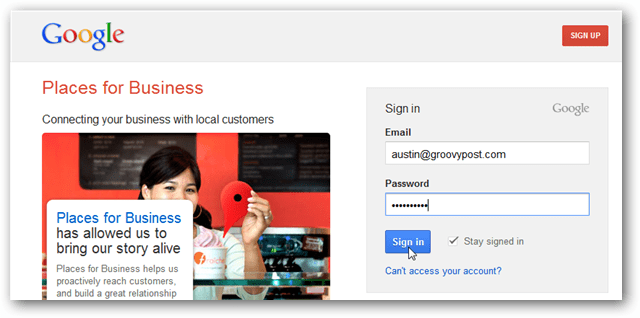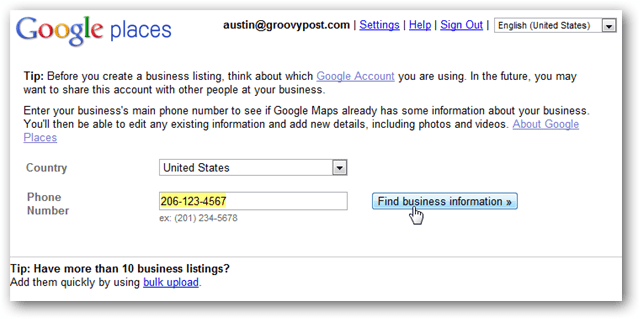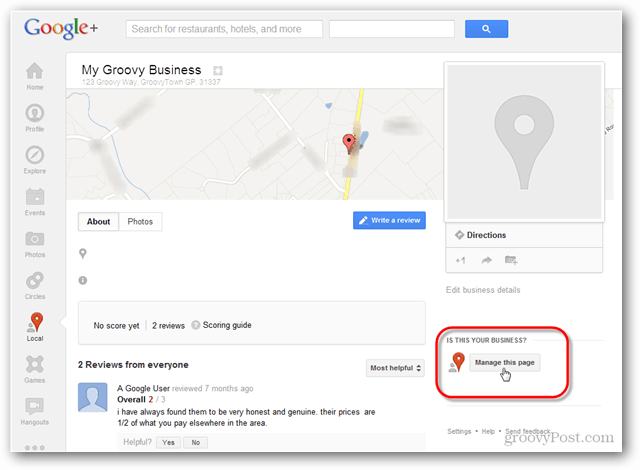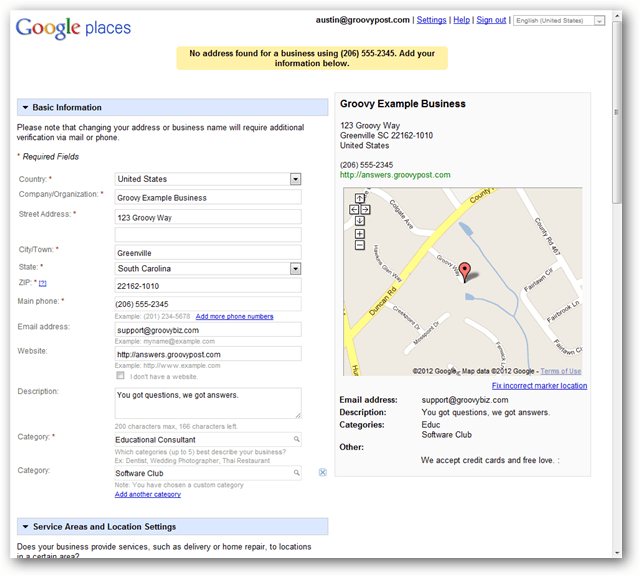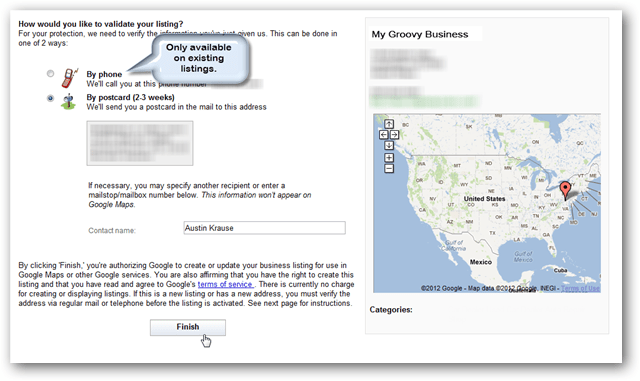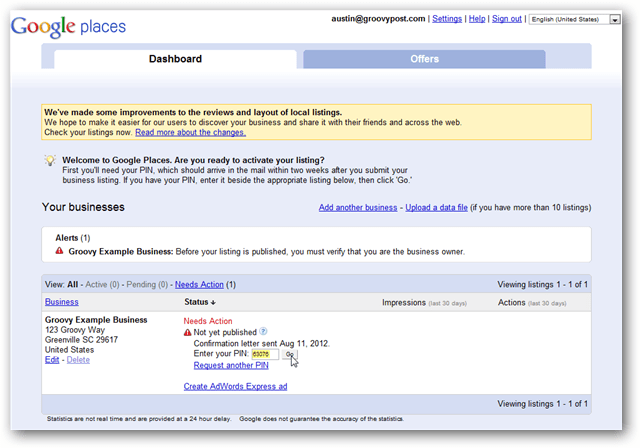Add Your Business to Google Maps
Visit http://www.google.com/places/ and click Get Started Now.
On the next page, you’ll be asked to sign in to your Google Account. If you are already signed in, it will skip this page. Note: Please be sure you are signed in to the correct Google Account. Whichever account is currently signed into will become the listing manager for the business you add. Google will first ask you for your business’s public phone number.
If Google finds your business and it has a listing, you’ll be brought to the Google+ Local page. Just visit the current listing and then click the “Manage this page” link at the bottom right. Note that editing business details will be similar to creating a new business, as seen below.
If Google Does Not find your business and a listing does not exist, you’ll be prompted to create one from scratch. The process isn’t hard, and it just requires entering details about your business for people using search to see. Some details, such as the Categories, can improve the chances someone sees you when looking for a particular service on Google.
Be sure to add photos, people searching Google and looking through local business pages love to see photos. Once you have everything in order, click Submit.
There is one last page to go to. Just enter the contact name that you would like to have on the envelope Google sends you. Or, if you are claiming a business listing already on Google, you have the extra option of them calling the business phone number. Note: Verifying by phone is not available for new business listings.
If you have a new business or choose to go the postcard route, just wait a couple of weeks and you should see an envelope from Google in the mail.
Inside the envelope will be a page from Google with instructions, but more importantly a 5 digit pin code.
With the pin code in hand, log in to the same Google account you requested it with and visit http://www.google.com/local/add/businessCenter. From here, go down to your business listing and there’ll be a box to enter your pin. Once you enter it and click “Go,” your business will be set in a queue to publish on Google Local. It may take 24 hours for the business to appear on Google Maps once verified. That’s all there is to it.
Congratulations, you now have total control of your business’s listing on Google. This is bound to increase your business exposure, but nothing is guaranteed. You may have to mess around with the categories and keywords used to trigger searches or go for Google AdWords Express. If you want to make changes to your listing you can do so using the same control panel as before. Comment Name * Email *
Δ Save my name and email and send me emails as new comments are made to this post.
![]()