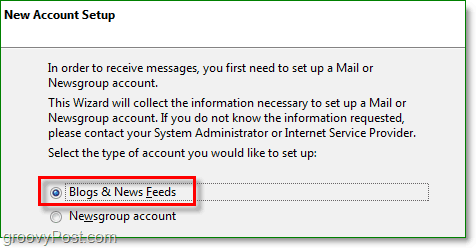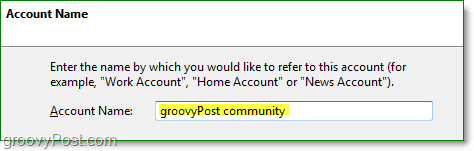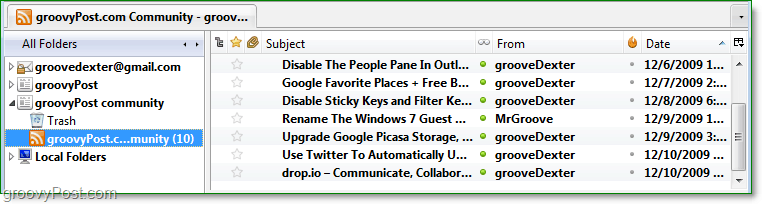Thunderbird 3 may be one of the fastest email programs on the market, but it’s all lost speed if you have to load up a second program to read your feeds. With Thunderbird 3 you can read emails and check feeds simultaneously. The one problem however with the Feed Reader in Thunderbird is that it can be difficult to find and enable. When I first loaded up Thunderbird, I can say it took me several minutes to figure out if it was even capable of reading my favorite RSS feeds. Luckily there is a way to add feeds as subscriptions, and the method is pretty simple (if you know where to look). How to Add RSS and Other News Feeds To Thunderbird 3 1. In Thunderbird 3 Click Tools then Click Account Settings
2. From the Account Settings window, Click Account Actions then Select Add Other Account
3. You are now at the new account setup process. Click Blogs & News Feeds then Click Next.
4. On the next page enter the name you would like to give this folder. Type in your desired account name then Click Next. On the next page, all you have to do is Click Finish.
5. Now you’ll see the account you just added on the left pane of the Account Settings window. Click that Account and then Click Manage Subscriptions.
6. Click Add then in the pop-up Type or Paste in the Feed URL then Click OK
Now when you click on the folder name, you can view the feed under its subpanel very quickly. This process is ideal for archiving, organizing and quickly sharing all of your feeds.
How long have you been using it? How do you use it: which email accounts etc… Thanks for the feedback! I have not checked the option to see just the summary instead the full message. I asked to Mozilla guys but they only said that I have to disable the option to see summary instead full message. Thanks Comment Name * Email *
Δ Save my name and email and send me emails as new comments are made to this post.