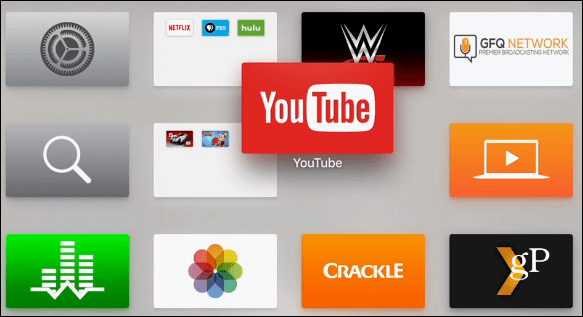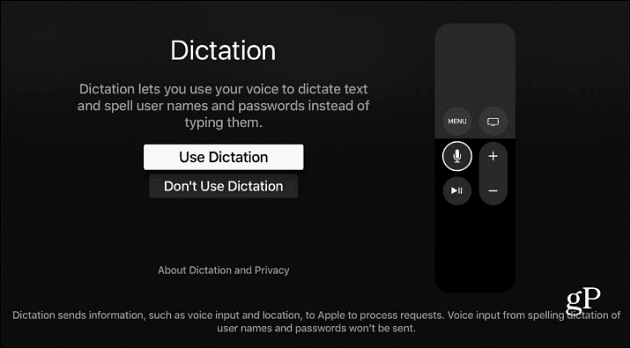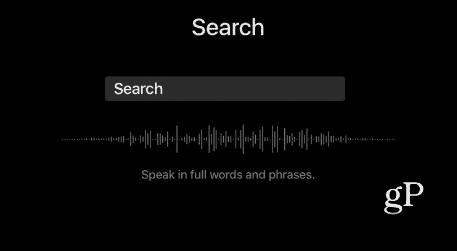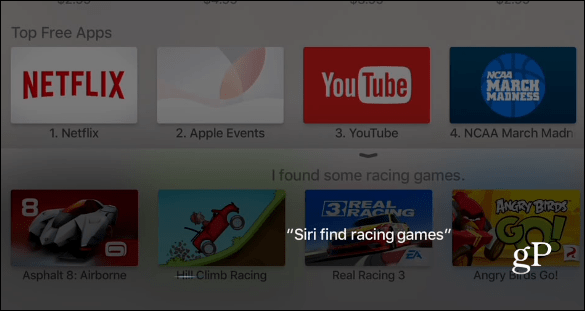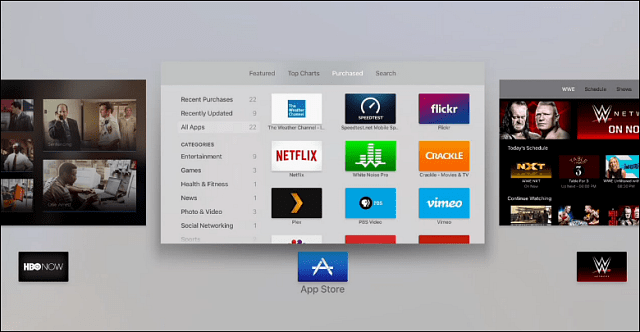Here’s a look at what these new features are and how to use them on your new Apple TV.
Update Your Apple TV to tvOS 9.2
Of course, to get these new features you’ll need to grab the latest update. If you don’t have automatic system updates enabled, you’ll need to go to Settings > System > Software Updates > Update Software. To learn more about Apple TV updates and setting them to install automatically, read our article on how to get the latest updates for your new Apple TV.
Organize Apps on Your Home Screen with Folders
Just like adding apps to folders on your iPhone or iPad, you can now do the same thing on the new Apple TV. Adding apps to folders is just like doing it on your iPhone. Press and hold the remote home button until the apps wiggle. Then move the app on top of another to create the folder.
A name for the folder will be generated based on the apps you’re adding, but you can name it whatever works best for you.
Another option you have is holding down the select button on an app and then choose the Play / Pause button. That will show the following menu where you can create a new folder, move it to a different folder. You also have the option to move an app back to the home screen.
Use Your Voice to Enter Usernames and Passwords
When the new Apple TV rolled out, for some crazy reason, the iOS Remote app didn’t work with it. That was hugely annoying as you had to hunt and peck using the onscreen keyboard to enter your credentials. Finally, near the end of last year, Apple released an update that made the Remote app work. The benefit is it includes a keyboard for your phone or tablet. Well now, you can use your voice to enter your creds, too. To enable dictation, navigate to a text field like the search in Netflix or YouTube. Hold down the Siri button and a Dictation windows will come up, select to use it.
Now that it’s enabled, you won’t have to go through that Dictation screen again. All you need to do is hold down the Siri button (microphone) on the remote and speak a word or phrase.
Siri for App Store
Searching for an app in the App Store is now easier. Just hold the Siri button on the remote and say something like “Siri, find the best racing games.”
New App Switching Interface
The app switching UI has a new look that is similar to other iOS devices. We showed you how to switch between apps in our article on getting started with the new Apple TV. All you need to do is double-click the Home button. Here is how it looked before the update, which we covered in our tips and tricks for the new Apple TV article.
And here is the new look that you see on iOS devices.
Have you updated your 4th gen Apple TV yet? What are your favorite features added to this tvOS update? Leave a comment below and let us know! Comment Name * Email *
Δ Save my name and email and send me emails as new comments are made to this post.