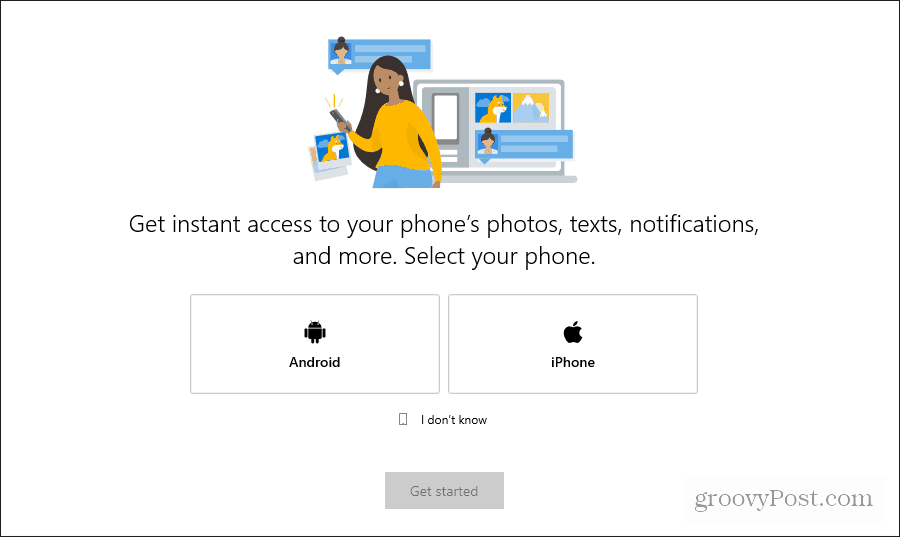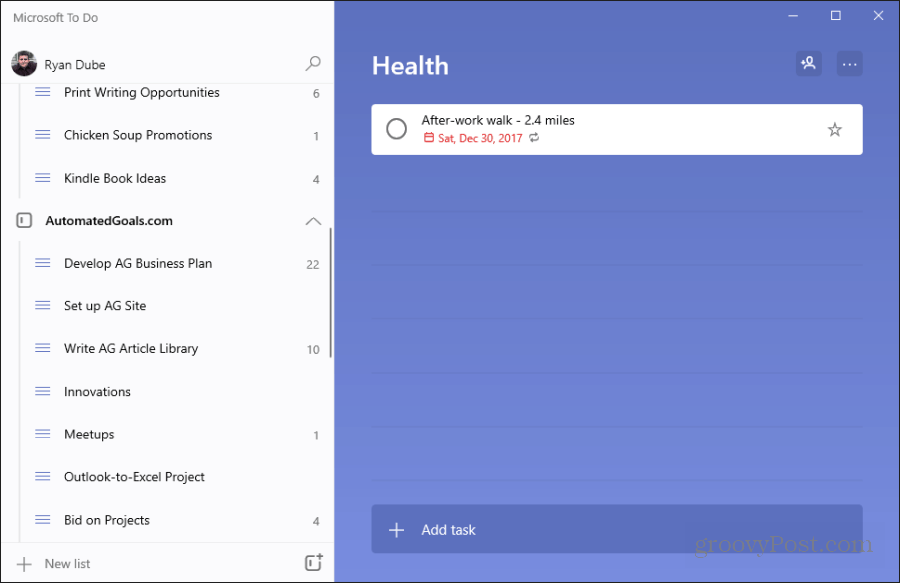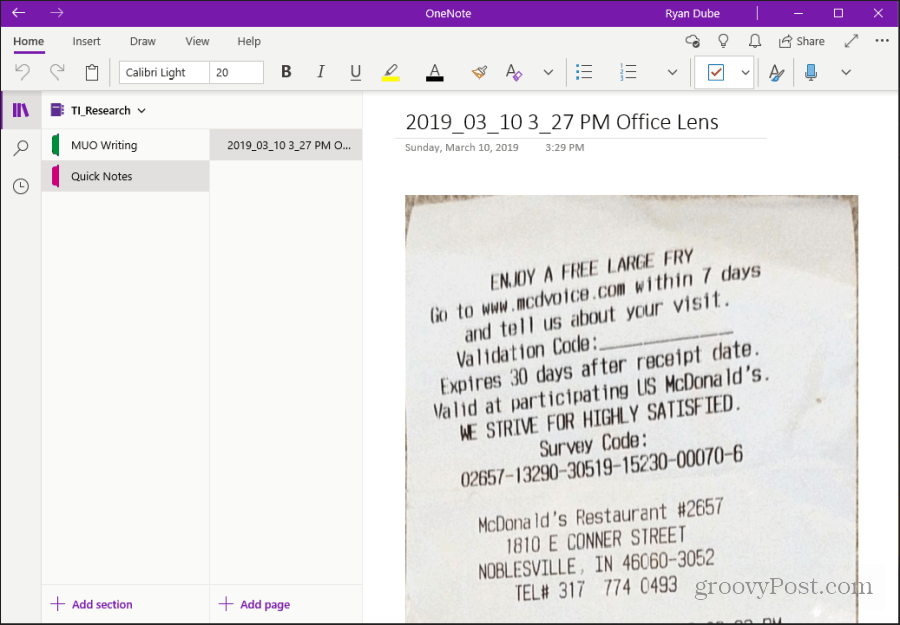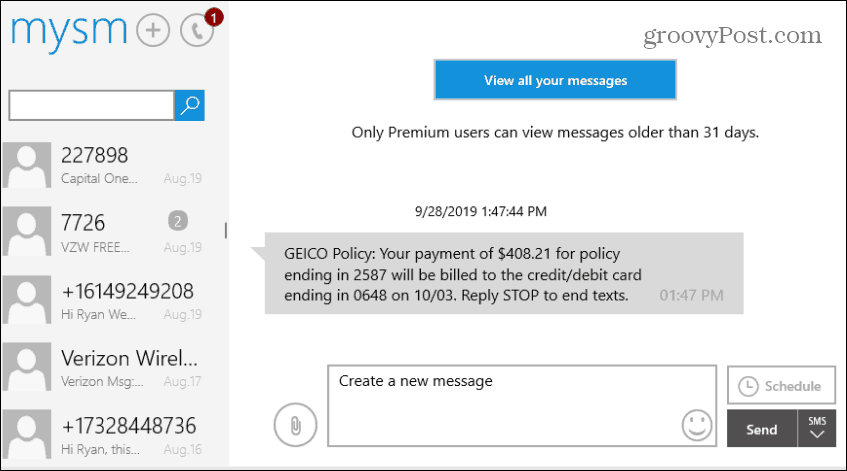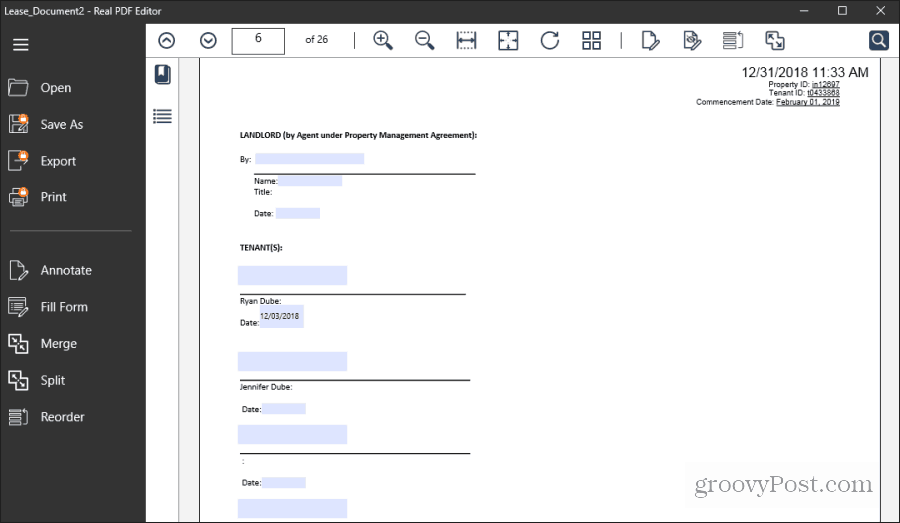The following are 10 of the best free Microsoft apps you’ll find in the Microsoft Store. They’ll install as a Windows app, which means they’re standalone and easy to use.
Sync Your Android: Your Phone
There are a lot of ways you can sync your Android with your computer. But few work as seamlessly as the Microsoft Your Phone app. First, install the Your Phone companion app from the Google Play Store. When you first install the app, you’ll see an option to choose between syncing with your Android or iPhone.
Once you select your option, select Get started. You’ll need to provide multiple permissions in the Your Phone app before the computer can sync. Once you’re done, you’ll see the app open with access to your phone’s photos, messages, and notifications.
No need to connect your phone to your computer via a USB cable or through Bluetooth. You can use this app for any of the following features:
Access and save or share photos that are stored on your phone.Send and receive SMS messages from your computer.Receive and clear phone notifications with your computer.
Stay Productive: Microsoft To Do
There are a large number of popular to-do list websites and mobile apps available. Everyone seems to have their favorite one. However, in recent years, one that seems to be making inroads thanks to Microsoft’s purchase of Wunderlist a few years ago is Microsoft To-Do. Microsoft To-Do has been developed to the point where it’s now indistinguishable from Wunderlist. And now, you can install the standalone Microsoft To-Do app on your Windows 10 PC.
This app has all of the same features you’ll find on the cloud-based Microsoft To-Do service. In addition, it will remain synced with your online Microsoft To-Do account. The value of keeping this open on your PC rather than your browser is that it lets you keep your to-do list active on your desktop. It also frees up your browser so that you can use it for other things.
Keep Notes Nearby: OneNote or Evernote
The need to take notes on the side comes up frequently while you’re using your computer. So why open yet another tab in your browser to access OneNote or Evernote online? Both of these services are available on the Microsoft Store as Microsoft apps. OneNote is fast becoming a popular note-taking app for Microsoft users. Once you download and install the OneNote app on the Microsoft Store, it’ll immediately connect to your online Microsoft OneNote account. If you’re already logged into your Microsoft account on your PC.
Now you can keep notes in a Microsoft app side window without having to switch back and forth between your OneNote browser tab.
Evernote
Of course, OneNote doesn’t hold the entire market on note-taking. Evernote is another popular app for capturing the info you need. For fans of EverNote, the ability to install a Microsoft app so you can use Evernote outside of the browser is a godsend. The Microsoft app has all of the same features you’re used to when using the online version.
Quickly Edit Images: Ultimate Photo Editor
A common activity people require is to edit photos. It may be while working on a paper for school or for posting an article online. And when doing simple editing, you don’t need to pay for an expensive app like Photoshop. The Microsoft app Ultimate Photo Editor is all you’ll need for simple editing. It allows you to capture photos from your webcam or a folder on your computer.
The app is simple, but it lets you do all of the basic things most people need to do with images. These include cropping, enhancing, adding various effects and borders, and even adding text or doodles.
Send SMS from Computer: mysms
Microsoft’s Your Phone app is good for sending and receiving SMS messages. But most of its features are Android only. The mysms app is a great utility for texting from your PC for Android and iPhone. You can register for the service with your Google account. Secondly, you’ll need to install the companion mysms app from Google Play. You can also install mysms from the Apple app store for your iPhone. Once you install the app on your phone, the Microsoft app on your computer with your phone. After that, you’re ready to start sending and receiving messages from your computer.
You can use the app to search through old messages and create or receive new ones. You can even schedule messages to be sent in the future.
Edit PDF Documents: Real PDF Editor
Another frequent need of computer users is editing PDF documents. This may be to sign or fill out documents or updates PDFs. Instead of investing in an expensive PDF editor, download the free app Real PDF Editor.
Using the Real PDF Editor, you can:
Annotate the documentFill out PDF formsMerge multiple PDF documents togetherSplit a PDF document into multiple documentsReorder to pages of an existing document
Organize Your Rooms: Live Home 3D
Have you ever been doodling on a piece of paper to reorganize a room in your house? Or to deciding how to layout your new apartment? It’s time to put that paper away. One of the best Microsoft apps you can use for this task is Live Home 3D.
This remarkable app contains a ready-made library of 3D model room examples. There’s also a large library of furniture and other objects to lay out your 3D room model. When you layout the walls, the app helps you lay them out in exact measurements so you can draw your room out to scale. This will let you place furniture and plan how to decorate your space.
Monitor Weather: The Weather 14 days
If you want to keep a constant eye on the weather in your area, you can’t get wrong installing The Weather 14 Days. When you first launch the app, you can let the app attempt to find your location. Or, type in the city and state where you want to see the weather. Then, it presents a nice display of the weather forecast for the next 14 days.
It provides everything from precipitation amounts and sunrise/sunset times to wind direction and speed. You can also select the links in the navigation pane to view:
Weather maps with multiple layersNational weather radarSatellite radar viewsAny recent weather alerts
Save Your Eyes: F.lux
If you use your computer late at night, you could damage your eyes. Especially if you use your computer in a dimly lit room. We covered F.lux before as it has been around for years. Installing F.lux from the Microsoft Store can save your eyes. Windows 10 has a built-in Night Shift mode, but you might want to use the extra features F.lux provides.
The beauty of F.lux is that it’s completely automated. You enter your zip code, and it adjusts your screen’s brightness and color scheme automatically. Use F.lux a few days in a row, and your eyes will thank you.
Yes, There are Good Apps in the Microsoft Store
When most people think of Microsoft Store apps, they think of simple apps that don’t have much use. But that isn’t at all true. Instead, the store has apps that will help improve your workflow and productivity. And if you’re looking for entertainment, check out the Netflix app. Not only can you view your favorite programs, but you can also download Netflix videos for offline viewing. The store also offers commonly used apps as well. Apple’s iTunes is available in the Microsoft Store, for example.
![]()