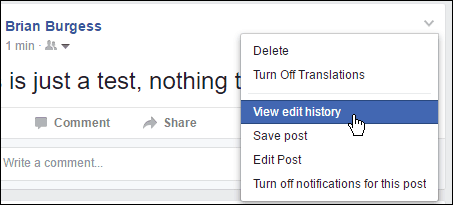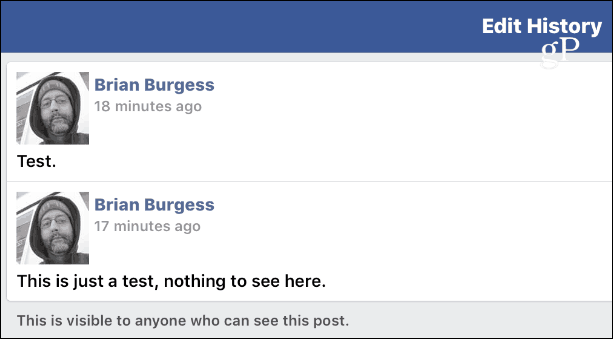Sometimes people will edit their posts if they said something embarrassing or untrue. Previously you would know if a post was edited by looking for the ‘Edited’ label next to the post’s date. However, since Facebook is constantly redesigning its interface, the ‘Edited’ tag has been hidden. Here’s how to find it and see the edit history of the post.
Was that Facebook Post Edited?
First, click or tap the drop-down menu located at the upper-left corner and select View edit history.
That’s all there is to it! If a post has been edited, a new window will pop up with the edit history for you to check out (or take a screenshot of to prove your friend right or wrong). Keep in mind that your edits are visible to anyone who can view your posts. So, if you want to go on an angry rant, it’s best to take a few minutes and calm down first.
It’s also worth mentioning that this works on both mobile and desktop versions (including the Windows 10 app) of Facebook. However, depending on the platform, menus will vary. For example, in the shot below I need to hit the More option to get to the edit history menu.
For more on security and privacy check out our guide on How to keep your Facebook experience positive and safe. Have you used this feature or had it used on you from one of your friends? Leave a comment below and tell us about it. Comment Name * Email *
Δ Save my name and email and send me emails as new comments are made to this post.